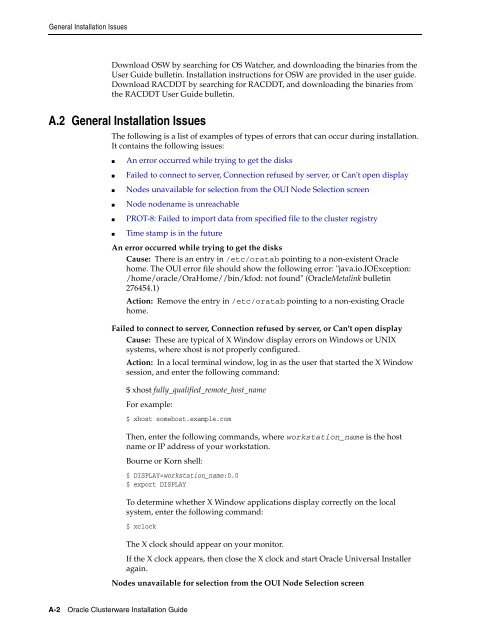Oracle Database Oracle Clusterware Installation Guide for HP-UX
Oracle Database Oracle Clusterware Installation Guide for HP-UX
Oracle Database Oracle Clusterware Installation Guide for HP-UX
You also want an ePaper? Increase the reach of your titles
YUMPU automatically turns print PDFs into web optimized ePapers that Google loves.
General <strong>Installation</strong> Issues<br />
Download OSW by searching <strong>for</strong> OS Watcher, and downloading the binaries from the<br />
User <strong>Guide</strong> bulletin. <strong>Installation</strong> instructions <strong>for</strong> OSW are provided in the user guide.<br />
Download RACDDT by searching <strong>for</strong> RACDDT, and downloading the binaries from<br />
the RACDDT User <strong>Guide</strong> bulletin.<br />
A.2 General <strong>Installation</strong> Issues<br />
The following is a list of examples of types of errors that can occur during installation.<br />
It contains the following issues:<br />
■ An error occurred while trying to get the disks<br />
■ Failed to connect to server, Connection refused by server, or Can't open display<br />
■ Nodes unavailable <strong>for</strong> selection from the OUI Node Selection screen<br />
■ Node nodename is unreachable<br />
■ PROT-8: Failed to import data from specified file to the cluster registry<br />
■ Time stamp is in the future<br />
An error occurred while trying to get the disks<br />
Cause: There is an entry in /etc/oratab pointing to a non-existent <strong>Oracle</strong><br />
home. The OUI error file should show the following error: "java.io.IOException:<br />
/home/oracle/OraHome//bin/kfod: not found" (<strong>Oracle</strong>Metalink bulletin<br />
276454.1)<br />
Action: Remove the entry in /etc/oratab pointing to a non-existing <strong>Oracle</strong><br />
home.<br />
Failed to connect to server, Connection refused by server, or Can't open display<br />
Cause: These are typical of X Window display errors on Windows or UNIX<br />
systems, where xhost is not properly configured.<br />
Action: In a local terminal window, log in as the user that started the X Window<br />
session, and enter the following command:<br />
A-2 <strong>Oracle</strong> <strong>Clusterware</strong> <strong>Installation</strong> <strong>Guide</strong><br />
$ xhost fully_qualified_remote_host_name<br />
For example:<br />
$ xhost somehost.example.com<br />
Then, enter the following commands, where workstation_name is the host<br />
name or IP address of your workstation.<br />
Bourne or Korn shell:<br />
$ DISPLAY=workstation_name:0.0<br />
$ export DISPLAY<br />
To determine whether X Window applications display correctly on the local<br />
system, enter the following command:<br />
$ xclock<br />
The X clock should appear on your monitor.<br />
If the X clock appears, then close the X clock and start <strong>Oracle</strong> Universal Installer<br />
again.<br />
Nodes unavailable <strong>for</strong> selection from the OUI Node Selection screen