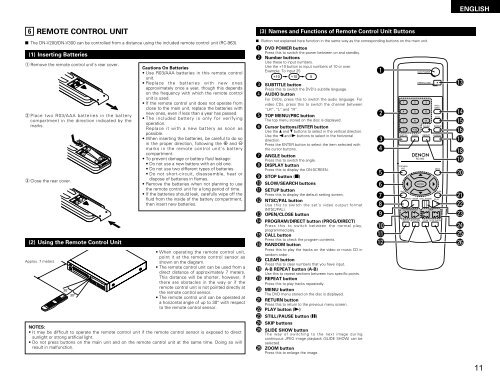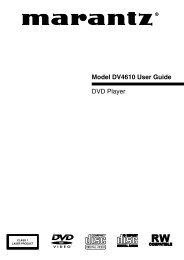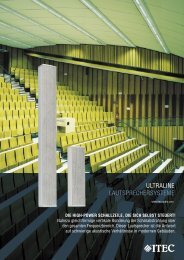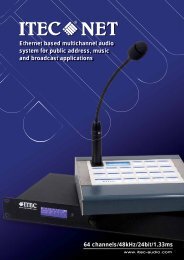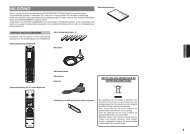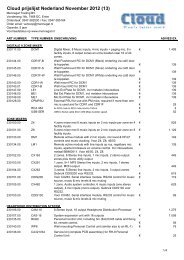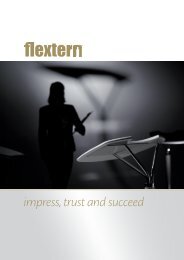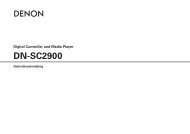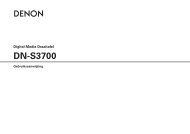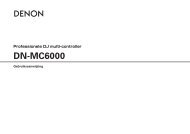DN-V200/DN-V300
DN-V200/DN-V300
DN-V200/DN-V300
- No tags were found...
You also want an ePaper? Increase the reach of your titles
YUMPU automatically turns print PDFs into web optimized ePapers that Google loves.
SLOW/SEARCHANGLESKIPENTERRETURNSUBTITLEAUDIOREPEATCLEARA-B REPEATRANDOMDVD POWEROPEN/CLOSECA LPROG /DIRECTENGLISH6 REMOTE CONTROL UNIT2 The <strong>DN</strong>-<strong>V200</strong>/<strong>DN</strong>-<strong>V300</strong> can be controlled from a distance using the included remote control unit (RC-963).(1) Inserting Batteriesq Remove the remote control unit’s rear cover.w Place two R03/AAA batteries in the batterycompartment in the direction indicated by themarks.e Close the rear cover.(2) Using the Remote Control UnitApprox. 7 metersSETUP NTSC/PAL Z OM SLIDE SHOWTOP MENU/PBC MENUDISPLAY STOP STI L /PAUSE PLAYRC-96330°30°Cautions On Batteries• Use R03/AAA batteries in this remote controlunit.• Replace the batteries with new onesapproximately once a year, though this dependson the frequency with which the remote controlunit is used.• If the remote control unit does not operate fromclose to the main unit, replace the batteries withnew ones, even if less than a year has passed.• The included battery is only for verifyingoperation.Replace it with a new battery as soon aspossible.• When inserting the batteries, be careful to do soin the proper direction, following the < and >marks in the remote control unit’s batterycompartment.• To prevent damage or battery fluid leakage:• Do not use a new battery with an old one.• Do not use two different types of batteries.• Do not short-circuit, disassemble, heat ordispose of batteries in flames.• Remove the batteries when not planning to usethe remote control unit for a long period of time.• If the batteries should leak, carefully wipe off thefluid from the inside of the battery compartment,then insert new batteries.• When operating the remote control unit,point it at the remote control sensor asshown on the diagram.• The remote control unit can be used from adirect distance of approximately 7 meters.This distance will be shorter, however, ifthere are obstacles in the way or if theremote control unit is not pointed directly atthe remote control sensor.• The remote control unit can be operated ata horizontal angle of up to 30° with respectto the remote control sensor.NOTES:• It may be difficult to operate the remote control unit if the remote control sensor is exposed to directsunlight or strong artificial light.• Do not press buttons on the main unit and on the remote control unit at the same time. Doing so willresult in malfunction.(3) Names and Functions of Remote Control Unit Buttons2 Button not explained here function in the same way as the corresponding buttons on the main unit.q DVD POWER buttonPress this to switch the power between on and standby.w Number buttonsUse these to input numbers.Use the +10 button to input numbers of 10 or over.Example: To input 25+10 +10e SUBTITLE buttonPress this to switch the DVD’s subtitle language.r AUDIO buttonFor DVDs, press this to switch the audio language. Forvideo CDs, press this to switch the channel between“LR”, “L” and “R”.t TOP MENU/PBC buttonThe top menu stored on the disc is displayed.y Cursor buttons/ENTER buttonUse the • and ª buttons to select in the vertical direction.Use the 0 and 1 buttons to select in the horizontaldirection.Press the ENTER button to select the item selected withthe cursor buttons.u ANGLE buttonPress this to switch the angle.i DISPLAY buttonPress this to display the ON-SCREEN.o STOP button (2)!0 SLOW/SEARCH buttons!1 SETUP buttonPress this to display the default setting screen.!2 NTSC/PAL buttonUse this to switch the set’s video output format(NTSC/PAL).!3 OPEN/CLOSE button!4 PROGRAM/DIRECT button (PROG/DIRECT)Press this to switch between the normal play,programmed play.!5 CALL buttonPress this to check the program contents.!6 RANDOM buttonPress this to play the tracks on the video or music CD inrandom order.!7 CLEAR buttonPress this to clear numbers that you have input.!8 A-B REPEAT button (A-B)Use this to repeat sections between two specific points.!9 REPEAT buttonPress this to play tracks repeatedly.@0 MENU buttonThe DVD menu stored on the disc is displayed.@1 RETURN buttonPress this to return to the previous menu screen.@2 PLAY button (1)@3 STILL/PAUSE button (3)@4 SKIP buttons@5 SLIDE SHOW buttonThe way of switching to the next image duringcontinuous JPEG image playback (SLIDE SHOW) can beselected.@6 ZOOM buttonPress this to enlarge the image.5qwertyuio!0!1!2TOP MENU/PBCANGLEDVD POWER1 2 34 5 67 8 90 +10SUBTITLEAUDIOOPEN/CLOSERC-963ENTERREPEATDISPLAY STOP STILL /PAUSESLOW/SEARCHSETUP NTSC/PALCLEARSKIPPROG /DIRECTCALLRANDOMA-B REPEATMENURETURNPLAYZOOM SLIDE SHOW!3!4!5!6!7!8!9@0@1@2@3@4@5@611