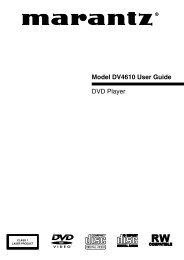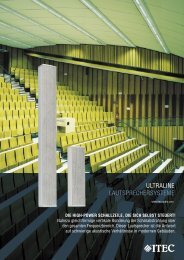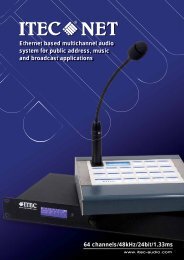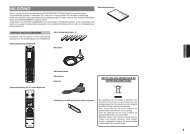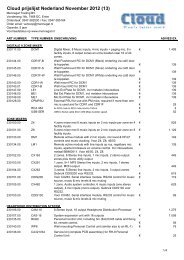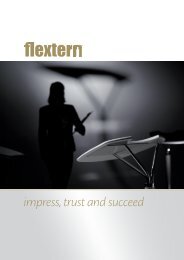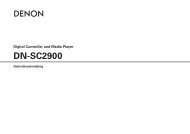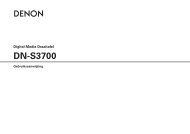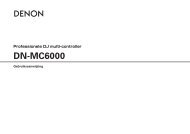DN-V200/DN-V300
DN-V200/DN-V300
DN-V200/DN-V300
- No tags were found...
You also want an ePaper? Increase the reach of your titles
YUMPU automatically turns print PDFs into web optimized ePapers that Google loves.
TOP MENU/PBCANGLEDVD POWER1 2 34 5 67 8 90 +10SUBTITLEAUDIODISPLAY STOP STILL /PAUSESLOW/SEARCHOPEN/CLOSERC-963ENTERCLEARREPEATSKIPPROG /DIRECTCALLRANDOMA-B REPEATMENURETURNPLAYENGLISHy When “DEFAULTS” is selected:1.Press the ENTER button.2.Use the number buttons to input the password, thenpress the ENTER button. The settings that have beenchanged at “INITIAL SETTINGS” are restored to theirinitial (default) values.SYSTEM SETUPOSD LANGUAGEWALL PAPERAUTO PLAYRATING LEVELPASSWORDENGLISHBLACKOFF8CHANGE3Set the disc in the disc tray.DEFAULTSRESETSETUP MENU MODEBASICSELECTSET ENTER BUTTONLOAD FACTORY SETTING3u When “SETUP MENU MODE” is selected:Press the ENTER button several times and select “SETUP”.BASIC (Factory default)EXPERTThe number of setting items for the various settings canbe increased.✽ To exit the setup modePress the RETURN or SETUP button.SYSTEM SETUPOSD LANGUAGEWALL PAPERAUTO PLAYRATING LEVELPASSWORDDEFAULTSSETUP MENU MODESELECTSETUP MENU MODEENGLISHBLACKOFF8CHANGERESETBASICSET ENTER BUTTON4Press the OPEN/CLOSE button.• For many interactive DVDs and video CDs withplayback control, a menu screen appears. In thiscase use the procedure in step 6 to select thedesired item.✽Interactive DVDs are DVDs including multipleangles, stories, etc.Main unitExample: For DVDs with menuscreensAppleOrangePeachTOP MENUBananaStrawberryPineappleOPEN/CLOSERemote control unitExample: For video CDs withplayback control1. Opening2. 1st movement3. 2nd movement4. 3rd movement5. Ending9 PLAYBACK(1) Playback5 Press the PLAY button.Main unitRemote control unit132, 4562, 476Use the cursor buttons (•, ª, 0 and 1) to selectthe desired item.• For some discs there is a second menu screen.If so, press the 9 button to display the nextmenu screen. (See the disc’s jacket.)✽The cursor buttons (•, ª, 0 and 1) do not workfor video CDs. Use the number buttons toselect the desired item.Remote control unit5ENTER12Turn on the power.• Press the power button, the power indicatorlights and the power turn on.• When standby mode, press the DVD POWERbutton of remote control unit.Press the OPEN/CLOSE button to open the disctray.Main unitMain unitOPEN/CLOSERemote control unit7Press the ENTER button.• The desired item is selected and playbackstarts.• You can return to the menu screen by pressingthe TOP MENU button while the DVD isplaying, though this depends on the disc.• Press the RETURN button during playback of avideo CD to return to the menu screen.Example: When “Apple” isselectedAppleOrangePeachTOP MENUBananaStrawberryPineappleRemote control unitAppleNOTES:• If appears on the TV screen while buttons are • The disc keeps turning while the menu screen isbeing operated, that operation is not possible on displayed on the TV screen.the <strong>DN</strong>-<strong>V200</strong>/<strong>DN</strong>-<strong>V300</strong> or with that disc.• When the auto play mode is turned on, playback• Set the disc in the disc guide.of the main program begins. The menu screen is• Do not place more than one disc in the disc tray. not displayed.18