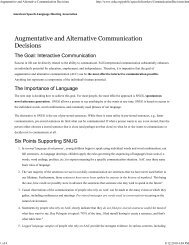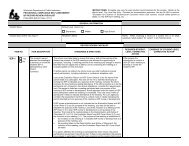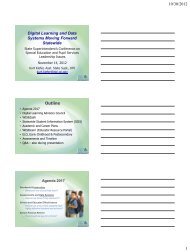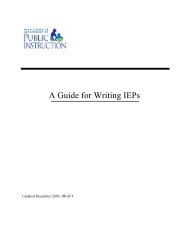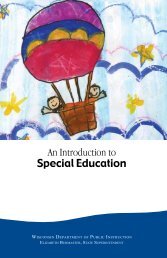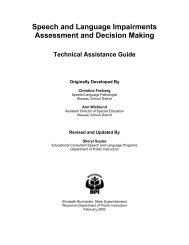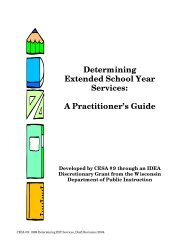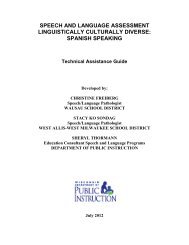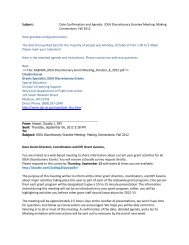Assessing Student's Needs for Assistive Technology (ASNAT)
Assessing Student's Needs for Assistive Technology (ASNAT)
Assessing Student's Needs for Assistive Technology (ASNAT)
You also want an ePaper? Increase the reach of your titles
YUMPU automatically turns print PDFs into web optimized ePapers that Google loves.
Chapter 5 – <strong>Assistive</strong> <strong>Technology</strong> <strong>for</strong> Reading, Studying, and Math<br />
♦ Electronic Organizers<br />
These great new tools are relatively inexpensive and can be helpful <strong>for</strong> the mature student who doesn’t<br />
lose or drop things! There are a variety of brands available at places like Radio Shack.<br />
♦ Pagers and Electronic Reminders<br />
Again there are numerous products appearing on the market. The Watchminder ® is a tool that looks like<br />
a watch. It can be set with a short vibration to remind the wearer to pay attention or modify a specific<br />
behavior and a long vibration to remind the wearer to do a specific task or activity. Multiple messages<br />
from a list of over 75 preprogrammed messages regarding school and life in general can be activated at<br />
specific times during the day. When activated, a continuous vibration <strong>for</strong> three seconds accompanies the<br />
displayed message. The wearer can set up to 16 alarms each day with an eight character display <strong>for</strong> each<br />
message.<br />
♦ Single Word Scanners<br />
For studying, the single word scanners such as the Quicktionary II Pen can be useful to hear the<br />
pronunciation of a key word or to get the definition without needing to look it up in a dictionary.<br />
♦ Hand Held Scanners<br />
When students are studying or looking up material in a reference book and need to copy that in<strong>for</strong>mation<br />
to another source, a hand held scanner such as the QuickLink Pen from WizCom Technologies LTD or<br />
the Siemens PocketReader can be a wonderful tool. The IRISPen express is a pen scanner that works<br />
with any Windows or Mac application. It is small, lightweight, USB, 8 to 22 point font recognition and<br />
recognizes up to 1000 characters per second.<br />
♦ Software <strong>for</strong> Concept Development and Manipulation of Objects<br />
For students who struggle to understand difficult concepts, there are many instructional software<br />
programs that can make the complicated more understandable. This is especially true <strong>for</strong> visual learners<br />
or <strong>for</strong> learners whose ability to read is well below their ability to understand. This category is included<br />
here to remind the reader that software that allows a student to increase or improve a functional<br />
capability such as studying is indeed assistive, even though it may have been designed to be<br />
instructional.<br />
♦ Software <strong>for</strong> the Organization of Ideas<br />
There are several software programs that can be used to help organize in<strong>for</strong>mation. The outlining feature<br />
in word processing programs such as AppleWorks 6 and Microsoft Word are examples. Another exciting<br />
product <strong>for</strong> older students who are struggling with comprehension of material is Inspiration ® from<br />
Inspiration Software. Inspiration ® is an outlining tool that can help students organize or map<br />
in<strong>for</strong>mation. The research conducted by Anderson-Inman, Knox-Quinn, & Horney, (1996), found that it<br />
is not enough to just give computers to students. You must also teach them strategies to use to<br />
manipulate and utilize in<strong>for</strong>mation. This software can help them do that. Inspiration ® has now been<br />
adapted <strong>for</strong> younger learners in Kidspiration ® . Kidspiration ® has been designed <strong>for</strong> students in grades<br />
K-5. Kidspiration ® includes audio playback of the written words. Draft:Builder ® from Don Johnston<br />
Incorporated leads students through the three key steps in creating a first draft: organizing ideas, taking<br />
notes and writing the draft. It models the logical, progressive steps of draft-writing and displays a visual<br />
representation of the process. The display gives students a framework to generate, manipulate and<br />
connect ideas and in<strong>for</strong>mation.<br />
<strong>Assessing</strong> Students’ <strong>Needs</strong> <strong>for</strong> <strong>Assistive</strong> <strong>Technology</strong> (2004) 139