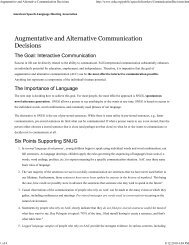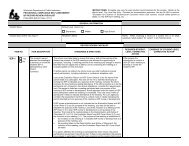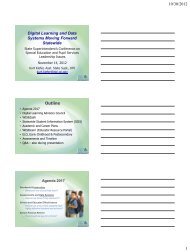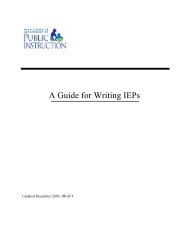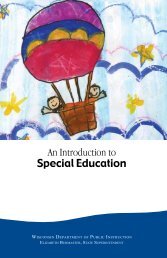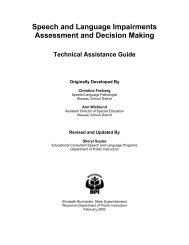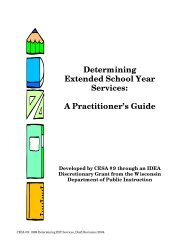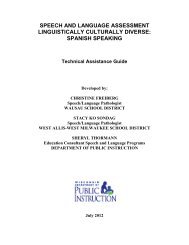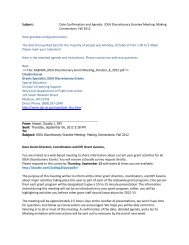Assessing Student's Needs for Assistive Technology (ASNAT)
Assessing Student's Needs for Assistive Technology (ASNAT)
Assessing Student's Needs for Assistive Technology (ASNAT)
Create successful ePaper yourself
Turn your PDF publications into a flip-book with our unique Google optimized e-Paper software.
Chapter 3 – <strong>Assistive</strong> <strong>Technology</strong> <strong>for</strong> Writing<br />
♦ Word Processing Software<br />
Word processing software contains numerous features that assist with composing a paper.<br />
Among the most beneficial are the editing features that allow <strong>for</strong> changing and rearranging<br />
what has been written without the physical ef<strong>for</strong>t of erasing and rewriting, and avoiding the<br />
emotional consequences of handing in a messy paper.<br />
Virtually all word processing software now contains built in spell checking. However, they<br />
vary in their ability to “catch” some of the most common misspellings. For example,<br />
AppleWorks 6 has a phonics based spell checker which is often more successful at figuring<br />
out the word that the student is trying to spell. Microsoft Word, on the other hand, has the<br />
concurrent spell checker and grammar checker, which alerts the writer that he or she has<br />
keyed in a word that does not make sense. One of these features may be more important than<br />
another <strong>for</strong> a specific student.<br />
♦ Talking Word Processing<br />
Perhaps the most exciting development in recent years has been the talking word processor.<br />
Talking word processing software allows the student to hear letters, words, sentences or<br />
paragraphs spoken by the computer. There are many talking word processing software<br />
programs on the market. Two examples that are available <strong>for</strong> both the Mac and the PC<br />
include IntelliTalk II ® (IntelliTools) and Write:OutLoud ® (Don Johnston Incorporated).<br />
Talking word processing provides auditory feedback to the student as he or she writes at the<br />
computer. Often this feedback lets the student know whether the letter or word just typed is<br />
the one that was intended. In Write:OutLoud ® the computer can be set to beep and blink<br />
when a word is typed that is not spelled correctly. This alert signal is useful to some students<br />
and bothersome to others.<br />
♦ Abbreviation/Expansion<br />
Abbreviation/expansion allows you to represent words or phrases with a much shorter<br />
abbreviation or keyword. Typically, you type in an abbreviation that is not a regular word<br />
and make it a macro, so that every time you type it, the full version appears. For example, to<br />
type “assistive technology” you might choose “aty” or some other unique combination.<br />
Typing 'aty' writes out "assistive technology" completely with three keystrokes instead of 20.<br />
You need to be careful when you choose your abbreviation. In this example, you cannot use<br />
“a” or “at” because they are each words by themselves. You must select a combination that<br />
you would not typically use.<br />
Abbreviation/expansion is very useful <strong>for</strong> students with disabilities. It can save time <strong>for</strong><br />
things like homework or papers where you nearly always need to put the name of the class,<br />
the hour it occurs, the teacher’s name, the date, the student’s name, etc. at the top of the<br />
paper. These could be set up so that two or three keystrokes produce all of that in<strong>for</strong>mation.<br />
There are two shareware programs that we have found useful <strong>for</strong> abbreviation/expansion.<br />
TypeIt4Me is a shareware program <strong>for</strong> the Macintosh that offers abbreviation/expansion. It is<br />
a control panel that creates abbreviation/expansion capability. Just type a shortcut code and<br />
TypeIt4Me will expand the abbreviation into a full word, phrase, or a paragraph in any<br />
application. You can download this shareware from:<br />
http://trace.wisc.edu/world/computer_access/mac/macshare.html.<br />
<strong>Assessing</strong> Students’ <strong>Needs</strong> <strong>for</strong> <strong>Assistive</strong> <strong>Technology</strong> (2004) 92