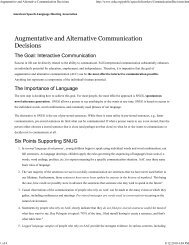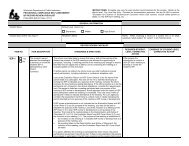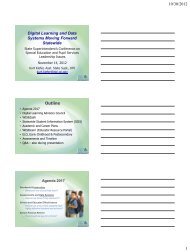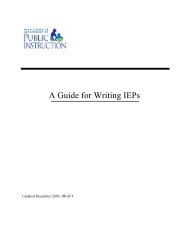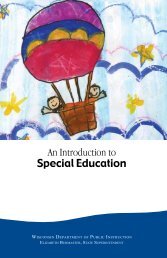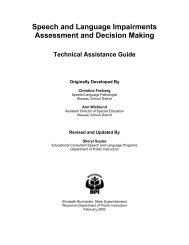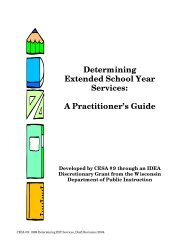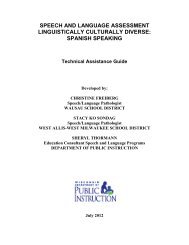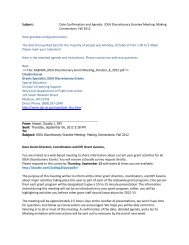Assessing Student's Needs for Assistive Technology (ASNAT)
Assessing Student's Needs for Assistive Technology (ASNAT)
Assessing Student's Needs for Assistive Technology (ASNAT)
Create successful ePaper yourself
Turn your PDF publications into a flip-book with our unique Google optimized e-Paper software.
Chapter 8 – <strong>Assistive</strong> <strong>Technology</strong> <strong>for</strong> Vision and Hearing<br />
<strong>Assistive</strong> <strong>Technology</strong> <strong>for</strong><br />
Students with Vision Impairments<br />
Two of the major problems <strong>for</strong> students with vision impairments are accessing print materials and<br />
moving about safely in their environments (orientation and mobility). This chapter will address<br />
accessing print materials. There are three primary ways to utilize assistive technology to make print<br />
materials more accessible to students with vision impairments. They are magnification, speech output<br />
and Braille.<br />
Magnification<br />
Magnification is used to enlarge an image to a sufficient size to allow the student to receive and process<br />
the in<strong>for</strong>mation. The amount of vision loss determines the degree of magnification needed. Some<br />
students may be able to read print using a larger monitor, which provides larger text or graphics while<br />
keeping all material on the screen. Many properties of onscreen images can be changed <strong>for</strong> students with<br />
less vision loss using built-in features of a computer's operating system. In Windows 95, 98, 2000, and<br />
XP, the Mouse Properties icon in the Control Panel allows the user to enlarge the size and shape of the<br />
mouse pointer, change its color, slow it down, and locate the pointer using a “sonar” function. When the<br />
control key is pressed, a shrinking circle appears around the pointer. It is also possible to activate a<br />
comet-like trail <strong>for</strong> the mouse pointer and slow down the speed of its movements over icons, buttons,<br />
and other controls. In the Accessibility Options found in the Control Panel, there is a High Contrast<br />
option that provides preset colors and fonts <strong>for</strong> easy reading and inverts the video to white letters on a<br />
black background or various other combinations. There is also a ToggleKeys option, which enables<br />
users to hear tones when the Caps Lock, Num Lock, or Scroll Lock keys are pressed. Comparable<br />
features are built-in to the Macintosh operating system as well.<br />
If magnification is needed, there are three types of magnification: relative-size, relative-distance and<br />
angular.<br />
♦ Relative-size magnification-involves making the material larger while maintaining the same<br />
working distance. Examples include using a large print book, a larger monitor, enlargement software<br />
(e.g. ZoomText ® 8.0, MAGic, InLARGE), or hardware. Many of the software and hardware options<br />
will allow magnification levels up to 16 times the original size or more and also have the ability to<br />
adjust the colors <strong>for</strong> contrast, or to switch the image to a “negative” image (e.g. yellow print on a<br />
black background). Some of the new large screen monitors can magnify print up to 65 times. A<br />
limitation of screen magnification programs in general is that as the on screen material is magnified,<br />
less of it fits on the screen.<br />
♦ Relative-distance magnification-involves maintaining the original size of the material but moving<br />
it closer to the student. A hand held magnifying glass and paper held close to the face, or a monitor<br />
mounted on a swing arm are examples of relative-distance magnification.<br />
♦ Angular magnification-involves using a lens to enlarge the material. The level of magnification<br />
will depend upon the power of the lens or lens system.<br />
Simple enlargement of print materials may be achieved by using a copier. If that is not sufficient, the<br />
material may need to be enlarged using more high tech options. When the student is learning to<br />
keyboard, large labels on the computer keys can help. ZoomCaps is a set of large key labels available<br />
from Don Johnston Incorporated.<br />
<strong>Assessing</strong> Students’ <strong>Needs</strong> <strong>for</strong> <strong>Assistive</strong> <strong>Technology</strong> (2004) 193