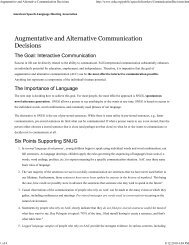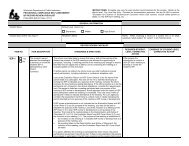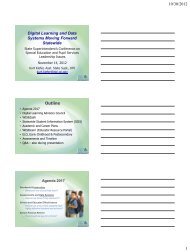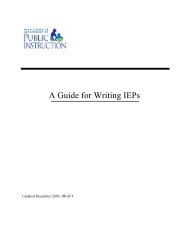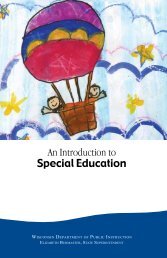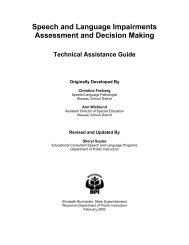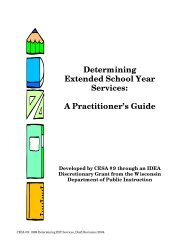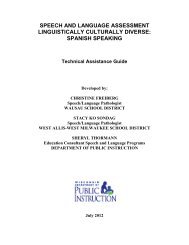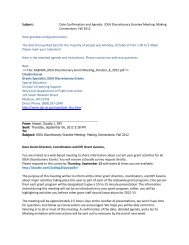Assessing Student's Needs for Assistive Technology (ASNAT)
Assessing Student's Needs for Assistive Technology (ASNAT)
Assessing Student's Needs for Assistive Technology (ASNAT)
Create successful ePaper yourself
Turn your PDF publications into a flip-book with our unique Google optimized e-Paper software.
Chapter 2 – Computer Access<br />
Access to Computers and Devices<br />
<strong>for</strong> Students with Physical Difficulties<br />
A student with a physical disability may have difficulty handling the materials commonly used in the<br />
classroom such as books, pencils, crayons, and paper. While it is certainly possible to replace the need to<br />
access these simple materials by putting more things on the computer, that student may also have<br />
difficulty accessing the computer without adaptations or special peripheral devices.<br />
Overview of Physical Access to Computers and AAC devices<br />
There are a variety of things that can be done to make keyboarding easier <strong>for</strong> a student with a physical<br />
disability. Both Macintosh and PCs come with build in access features such as sticky keys, toggle keys,<br />
and the ability to adjust mouse controls.<br />
♦ Direct Selection-The simplest and most efficient way to access a computer or device is through<br />
direct selection. This means that the student uses some body part or tool to directly activate a key on<br />
the standard keyboard, an alternative keyboard or an onscreen keyboard. A student can use any body<br />
part, e.g., hands, fingers, and toes.<br />
♦ Assisted Direct Selection-Some individuals lack the fine motor skills to use direct selection<br />
techniques without assistance of some kind. There are a variety of low tech custom made sticks<br />
which can be strapped to the hand, held in the teeth, or worn on the head with a strap or cap.<br />
Occupational therapists are the best source of in<strong>for</strong>mation on the various ones available. They can be<br />
used to activate a standard keyboard with a keyguard or an alternate keyboard to avoid hitting more<br />
than one key at a time. These devices include:<br />
• Hand-held pointer (e.g., dowel, stylus, or pencil)<br />
• Head controlled pointer mounted on the head, chin, or mouth<br />
• Light pointer worn on head or held in hand<br />
• Mouse or mouse emulator (e.g., HeadMaster Plus, HeadMouse ® , trackball, track pad)<br />
• Proportional or video pointing devices (e.g., joystick) that are controlled by the hand, chin, or<br />
tongue<br />
• Voice input<br />
The second set of devices that assist in direct selection are those the help the individual stabilize the<br />
arm or hand in order to activate one key at a time. These include:<br />
• A keyguard placed over the keyboard to assist in directing key activation and hand stabilization<br />
by providing a frame to support the hand and reduce accidental key activations<br />
• A wrist rest or arm rest (e.g., Ergo Rest ® ) may provide needed support to increase control of<br />
movements, again reducing accidental key activations.<br />
♦ Enhanced Direct Selection-An individual who types slowly due to physical impairment (e.g., a one<br />
fingered typist or individual using a mouth stick, head stick) may benefit from using a keystroke<br />
reduction strategy. Keystroke reduction cuts down the number of keys which must be activated in<br />
order to produce a word or phrase. Keystroke reduction strategies include:<br />
<strong>Assessing</strong> Students’ <strong>Needs</strong> <strong>for</strong> <strong>Assistive</strong> <strong>Technology</strong> (2004) 67