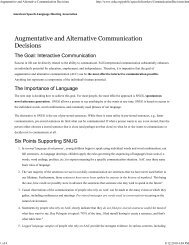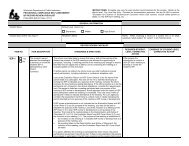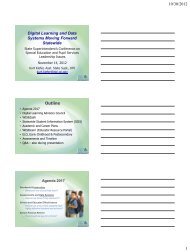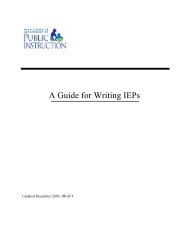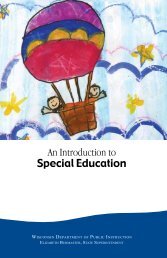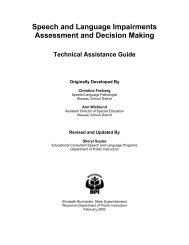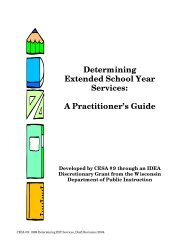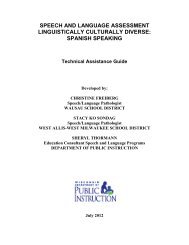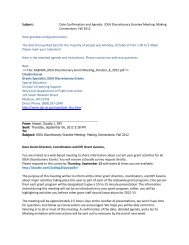Assessing Student's Needs for Assistive Technology (ASNAT)
Assessing Student's Needs for Assistive Technology (ASNAT)
Assessing Student's Needs for Assistive Technology (ASNAT)
Create successful ePaper yourself
Turn your PDF publications into a flip-book with our unique Google optimized e-Paper software.
Chapter 3 – <strong>Assistive</strong> <strong>Technology</strong> <strong>for</strong> Writing<br />
Two other programs, Writing with Symbols 2000 (Mayer-Johnson) and PixWriter (Slater<br />
Software), provide symbols paired with words so that the student who does not yet recognize<br />
the whole words can also practice syntax and grammar in creating sentences, paragraphs, and<br />
stories. Writing with Symbols 2000 uses the Picture Communication Symbols from Mayer-<br />
Johnson and PixWriter uses the PictureIt Symbols from Slater Software. Both PixWriter and<br />
Writing with Symbols 2000 include numerous sample templates/environments <strong>for</strong> developing<br />
written language skills.<br />
♦ Alternative Keyboard<br />
Another means to provide access to a student who is experiencing difficulties with the motor<br />
aspects of writing is to use an alternative keyboard. A popular alternative keyboard used<br />
within schools is the IntelliKeys ® from IntelliTools, Inc. The IntelliKeys ® is a programmable<br />
alternative keyboard that plugs into any Macintosh or Windows computer. It enables students<br />
with physical, visual, or cognitive disabilities to easily type, enter numbers, navigate<br />
onscreen displays, and execute menu commands. The IntelliKeys ® keyboard comes with six<br />
standard overlays plus a setup overlay, that are ready to use with any word processing<br />
program or software that has keyboard input. These overlays include an alphabetical overlay<br />
which is very useful <strong>for</strong> early writers. The IntelliKeys ® keyboard can also be configured to<br />
almost any layout based on students need.<br />
Discover:Board ® an alternative keyboard from Madentec Limited comes with software <strong>for</strong><br />
controlling the mouse and keyboard plus speech and customization software <strong>for</strong><br />
customization <strong>for</strong> flexible computer access. The Discover:Board ® has large widely spaced<br />
keys appropriate <strong>for</strong> users with limited motor control or those who use a fist to type.<br />
Another popular alternative keyboard is the TASH USB Mini keyboard, a small size<br />
alternative keyboard that plugs directly into a computer with no special interface being<br />
needed. Membrane keys are less that one half inch square and are closely spaced <strong>for</strong> easy<br />
access.<br />
♦ Onscreen Keyboard<br />
Onscreen keyboards provide the typical keyboard layout on the computer screen. Moving the<br />
mouse over the screen/onscreen keyboard completes input. Most onscreen keyboards allow<br />
customization <strong>for</strong> specific physical or learning needs. Some young children benefit from<br />
introduction of an onscreen keyboard when beginning to write. Use of the onscreen keyboard<br />
decreases the physical space between the keyboard and the monitor, thus eliminating some<br />
distracters. Onscreen keyboards are now available through the latest operating systems,<br />
Windows XP and Mac OSX.<br />
♦ PDA’s Personal Digital Assistants<br />
Personal Digital Assistants offer a small, portable tool <strong>for</strong> written language. PDA’s allow<br />
input of text into various applications including memo pad, to do list, and word processing<br />
programs. Text can be inputted via a small onscreen keyboard/stylus or by writing on the<br />
PDA’s LCD screen. The latest in PDA operating system software allow the student to write<br />
anywhere on the screen of the PDA and the written words are translated into text. Some<br />
varieties of PDA’s have a small QWERTY keyboard on the front of the device to allow text<br />
input using the thumbs.<br />
<strong>Assessing</strong> Students’ <strong>Needs</strong> <strong>for</strong> <strong>Assistive</strong> <strong>Technology</strong> (2004) 81