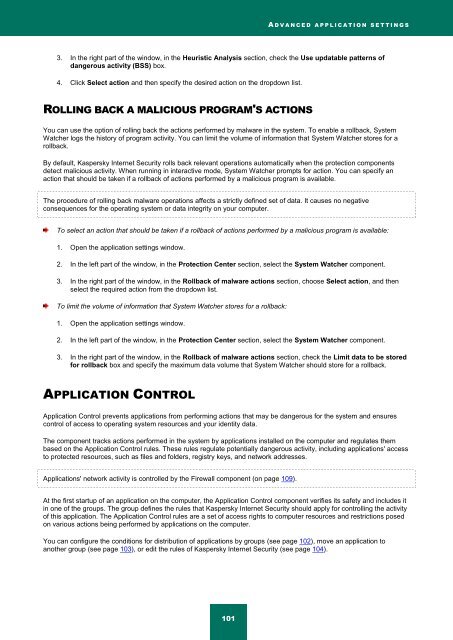Kaspersky Internet Security 2012
Kaspersky Internet Security 2012
Kaspersky Internet Security 2012
You also want an ePaper? Increase the reach of your titles
YUMPU automatically turns print PDFs into web optimized ePapers that Google loves.
A D V A N C E D A P P L I C A T I O N S E T T I N G S<br />
3. In the right part of the window, in the Heuristic Analysis section, check the Use updatable patterns of<br />
dangerous activity (BSS) box.<br />
4. Click Select action and then specify the desired action on the dropdown list.<br />
ROLLING BACK A MALICIOUS PROGRAM'S ACTIONS<br />
You can use the option of rolling back the actions performed by malware in the system. To enable a rollback, System<br />
Watcher logs the history of program activity. You can limit the volume of information that System Watcher stores for a<br />
rollback.<br />
By default, <strong>Kaspersky</strong> <strong>Internet</strong> <strong>Security</strong> rolls back relevant operations automatically when the protection components<br />
detect malicious activity. When running in interactive mode, System Watcher prompts for action. You can specify an<br />
action that should be taken if a rollback of actions performed by a malicious program is available.<br />
The procedure of rolling back malware operations affects a strictly defined set of data. It causes no negative<br />
consequences for the operating system or data integrity on your computer.<br />
To select an action that should be taken if a rollback of actions performed by a malicious program is available:<br />
1. Open the application settings window.<br />
2. In the left part of the window, in the Protection Center section, select the System Watcher component.<br />
3. In the right part of the window, in the Rollback of malware actions section, choose Select action, and then<br />
select the required action from the dropdown list.<br />
To limit the volume of information that System Watcher stores for a rollback:<br />
1. Open the application settings window.<br />
2. In the left part of the window, in the Protection Center section, select the System Watcher component.<br />
3. In the right part of the window, in the Rollback of malware actions section, check the Limit data to be stored<br />
for rollback box and specify the maximum data volume that System Watcher should store for a rollback.<br />
APPLICATION CONTROL<br />
Application Control prevents applications from performing actions that may be dangerous for the system and ensures<br />
control of access to operating system resources and your identity data.<br />
The component tracks actions performed in the system by applications installed on the computer and regulates them<br />
based on the Application Control rules. These rules regulate potentially dangerous activity, including applications' access<br />
to protected resources, such as files and folders, registry keys, and network addresses.<br />
Applications' network activity is controlled by the Firewall component (on page 109).<br />
At the first startup of an application on the computer, the Application Control component verifies its safety and includes it<br />
in one of the groups. The group defines the rules that <strong>Kaspersky</strong> <strong>Internet</strong> <strong>Security</strong> should apply for controlling the activity<br />
of this application. The Application Control rules are a set of access rights to computer resources and restrictions posed<br />
on various actions being performed by applications on the computer.<br />
You can configure the conditions for distribution of applications by groups (see page 102), move an application to<br />
another group (see page 103), or edit the rules of <strong>Kaspersky</strong> <strong>Internet</strong> <strong>Security</strong> (see page 104).<br />
101