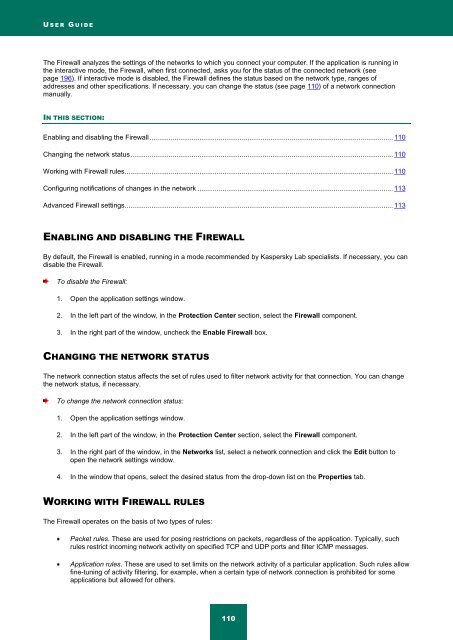Kaspersky Internet Security 2012
Kaspersky Internet Security 2012
Kaspersky Internet Security 2012
You also want an ePaper? Increase the reach of your titles
YUMPU automatically turns print PDFs into web optimized ePapers that Google loves.
U S E R G U I D E<br />
The Firewall analyzes the settings of the networks to which you connect your computer. If the application is running in<br />
the interactive mode, the Firewall, when first connected, asks you for the status of the connected network (see<br />
page 196). If interactive mode is disabled, the Firewall defines the status based on the network type, ranges of<br />
addresses and other specifications. If necessary, you can change the status (see page 110) of a network connection<br />
manually.<br />
IN THIS SECTION:<br />
Enabling and disabling the Firewall ............................................................................................................................... 110<br />
Changing the network status ......................................................................................................................................... 110<br />
Working with Firewall rules ............................................................................................................................................ 110<br />
Configuring notifications of changes in the network ...................................................................................................... 113<br />
Advanced Firewall settings ............................................................................................................................................ 113<br />
ENABLING AND DISABLING THE FIREWALL<br />
By default, the Firewall is enabled, running in a mode recommended by <strong>Kaspersky</strong> Lab specialists. If necessary, you can<br />
disable the Firewall.<br />
To disable the Firewall:<br />
1. Open the application settings window.<br />
2. In the left part of the window, in the Protection Center section, select the Firewall component.<br />
3. In the right part of the window, uncheck the Enable Firewall box.<br />
CHANGING THE NETWORK STATUS<br />
The network connection status affects the set of rules used to filter network activity for that connection. You can change<br />
the network status, if necessary.<br />
To change the network connection status:<br />
1. Open the application settings window.<br />
2. In the left part of the window, in the Protection Center section, select the Firewall component.<br />
3. In the right part of the window, in the Networks list, select a network connection and click the Edit button to<br />
open the network settings window.<br />
4. In the window that opens, select the desired status from the drop-down list on the Properties tab.<br />
WORKING WITH FIREWALL RULES<br />
The Firewall operates on the basis of two types of rules:<br />
Packet rules. These are used for posing restrictions on packets, regardless of the application. Typically, such<br />
rules restrict incoming network activity on specified TCP and UDP ports and filter ICMP messages.<br />
Application rules. These are used to set limits on the network activity of a particular application. Such rules allow<br />
fine-tuning of activity filtering, for example, when a certain type of network connection is prohibited for some<br />
applications but allowed for others.<br />
110