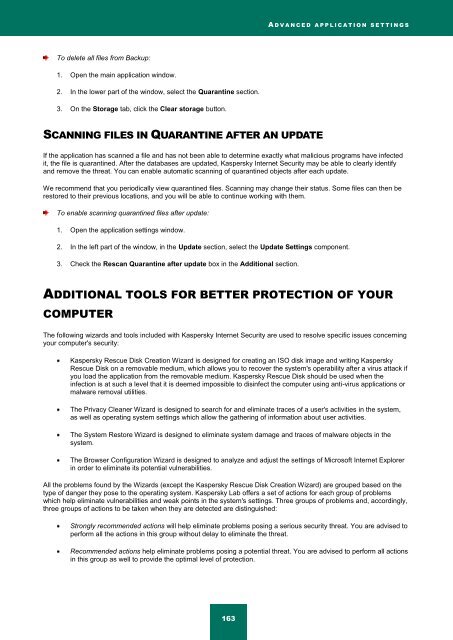Kaspersky Internet Security 2012
Kaspersky Internet Security 2012
Kaspersky Internet Security 2012
Create successful ePaper yourself
Turn your PDF publications into a flip-book with our unique Google optimized e-Paper software.
A D V A N C E D A P P L I C A T I O N S E T T I N G S<br />
To delete all files from Backup:<br />
1. Open the main application window.<br />
2. In the lower part of the window, select the Quarantine section.<br />
3. On the Storage tab, click the Clear storage button.<br />
SCANNING FILES IN QUARANTINE AFTER AN UPDATE<br />
If the application has scanned a file and has not been able to determine exactly what malicious programs have infected<br />
it, the file is quarantined. After the databases are updated, <strong>Kaspersky</strong> <strong>Internet</strong> <strong>Security</strong> may be able to clearly identify<br />
and remove the threat. You can enable automatic scanning of quarantined objects after each update.<br />
We recommend that you periodically view quarantined files. Scanning may change their status. Some files can then be<br />
restored to their previous locations, and you will be able to continue working with them.<br />
To enable scanning quarantined files after update:<br />
1. Open the application settings window.<br />
2. In the left part of the window, in the Update section, select the Update Settings component.<br />
3. Check the Rescan Quarantine after update box in the Additional section.<br />
ADDITIONAL TOOLS FOR BETTER PROTECTION OF YOUR<br />
COMPUTER<br />
The following wizards and tools included with <strong>Kaspersky</strong> <strong>Internet</strong> <strong>Security</strong> are used to resolve specific issues concerning<br />
your computer's security:<br />
<strong>Kaspersky</strong> Rescue Disk Creation Wizard is designed for creating an ISO disk image and writing <strong>Kaspersky</strong><br />
Rescue Disk on a removable medium, which allows you to recover the system's operability after a virus attack if<br />
you load the application from the removable medium. <strong>Kaspersky</strong> Rescue Disk should be used when the<br />
infection is at such a level that it is deemed impossible to disinfect the computer using anti-virus applications or<br />
malware removal utilities.<br />
The Privacy Cleaner Wizard is designed to search for and eliminate traces of a user's activities in the system,<br />
as well as operating system settings which allow the gathering of information about user activities.<br />
The System Restore Wizard is designed to eliminate system damage and traces of malware objects in the<br />
system.<br />
The Browser Configuration Wizard is designed to analyze and adjust the settings of Microsoft <strong>Internet</strong> Explorer<br />
in order to eliminate its potential vulnerabilities.<br />
All the problems found by the Wizards (except the <strong>Kaspersky</strong> Rescue Disk Creation Wizard) are grouped based on the<br />
type of danger they pose to the operating system. <strong>Kaspersky</strong> Lab offers a set of actions for each group of problems<br />
which help eliminate vulnerabilities and weak points in the system's settings. Three groups of problems and, accordingly,<br />
three groups of actions to be taken when they are detected are distinguished:<br />
Strongly recommended actions will help eliminate problems posing a serious security threat. You are advised to<br />
perform all the actions in this group without delay to eliminate the threat.<br />
Recommended actions help eliminate problems posing a potential threat. You are advised to perform all actions<br />
in this group as well to provide the optimal level of protection.<br />
163