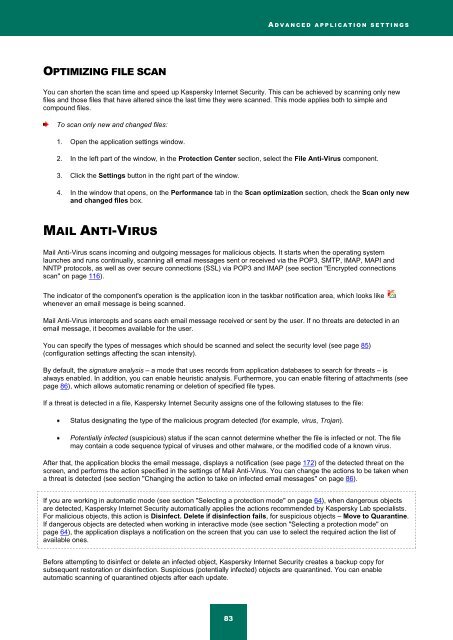Kaspersky Internet Security 2012
Kaspersky Internet Security 2012
Kaspersky Internet Security 2012
Create successful ePaper yourself
Turn your PDF publications into a flip-book with our unique Google optimized e-Paper software.
A D V A N C E D A P P L I C A T I O N S E T T I N G S<br />
OPTIMIZING FILE SCAN<br />
You can shorten the scan time and speed up <strong>Kaspersky</strong> <strong>Internet</strong> <strong>Security</strong>. This can be achieved by scanning only new<br />
files and those files that have altered since the last time they were scanned. This mode applies both to simple and<br />
compound files.<br />
To scan only new and changed files:<br />
1. Open the application settings window.<br />
2. In the left part of the window, in the Protection Center section, select the File Anti-Virus component.<br />
3. Click the Settings button in the right part of the window.<br />
4. In the window that opens, on the Performance tab in the Scan optimization section, check the Scan only new<br />
and changed files box.<br />
MAIL ANTI-VIRUS<br />
Mail Anti-Virus scans incoming and outgoing messages for malicious objects. It starts when the operating system<br />
launches and runs continually, scanning all email messages sent or received via the POP3, SMTP, IMAP, MAPI and<br />
NNTP protocols, as well as over secure connections (SSL) via POP3 and IMAP (see section "Encrypted connections<br />
scan" on page 116).<br />
The indicator of the component's operation is the application icon in the taskbar notification area, which looks like<br />
whenever an email message is being scanned.<br />
Mail Anti-Virus intercepts and scans each email message received or sent by the user. If no threats are detected in an<br />
email message, it becomes available for the user.<br />
You can specify the types of messages which should be scanned and select the security level (see page 85)<br />
(configuration settings affecting the scan intensity).<br />
By default, the signature analysis – a mode that uses records from application databases to search for threats – is<br />
always enabled. In addition, you can enable heuristic analysis. Furthermore, you can enable filtering of attachments (see<br />
page 86), which allows automatic renaming or deletion of specified file types.<br />
If a threat is detected in a file, <strong>Kaspersky</strong> <strong>Internet</strong> <strong>Security</strong> assigns one of the following statuses to the file:<br />
Status designating the type of the malicious program detected (for example, virus, Trojan).<br />
Potentially infected (suspicious) status if the scan cannot determine whether the file is infected or not. The file<br />
may contain a code sequence typical of viruses and other malware, or the modified code of a known virus.<br />
After that, the application blocks the email message, displays a notification (see page 172) of the detected threat on the<br />
screen, and performs the action specified in the settings of Mail Anti-Virus. You can change the actions to be taken when<br />
a threat is detected (see section "Changing the action to take on infected email messages" on page 86).<br />
If you are working in automatic mode (see section "Selecting a protection mode" on page 64), when dangerous objects<br />
are detected, <strong>Kaspersky</strong> <strong>Internet</strong> <strong>Security</strong> automatically applies the actions recommended by <strong>Kaspersky</strong> Lab specialists.<br />
For malicious objects, this action is Disinfect. Delete if disinfection fails, for suspicious objects – Move to Quarantine.<br />
If dangerous objects are detected when working in interactive mode (see section "Selecting a protection mode" on<br />
page 64), the application displays a notification on the screen that you can use to select the required action the list of<br />
available ones.<br />
Before attempting to disinfect or delete an infected object, <strong>Kaspersky</strong> <strong>Internet</strong> <strong>Security</strong> creates a backup copy for<br />
subsequent restoration or disinfection. Suspicious (potentially infected) objects are quarantined. You can enable<br />
automatic scanning of quarantined objects after each update.<br />
83