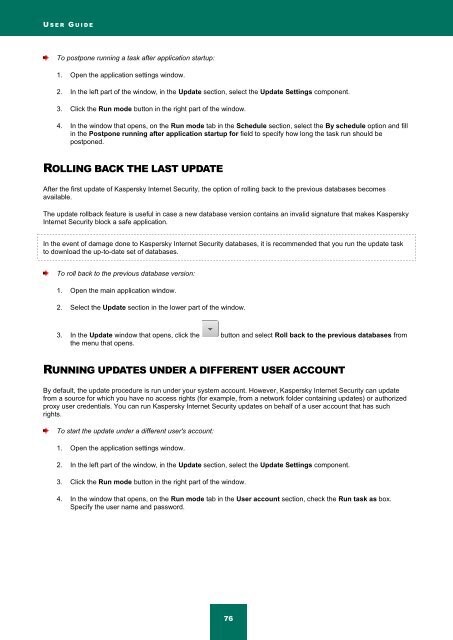Kaspersky Internet Security 2012
Kaspersky Internet Security 2012
Kaspersky Internet Security 2012
Create successful ePaper yourself
Turn your PDF publications into a flip-book with our unique Google optimized e-Paper software.
U S E R G U I D E<br />
To postpone running a task after application startup:<br />
1. Open the application settings window.<br />
2. In the left part of the window, in the Update section, select the Update Settings component.<br />
3. Click the Run mode button in the right part of the window.<br />
4. In the window that opens, on the Run mode tab in the Schedule section, select the By schedule option and fill<br />
in the Postpone running after application startup for field to specify how long the task run should be<br />
postponed.<br />
ROLLING BACK THE LAST UPDATE<br />
After the first update of <strong>Kaspersky</strong> <strong>Internet</strong> <strong>Security</strong>, the option of rolling back to the previous databases becomes<br />
available.<br />
The update rollback feature is useful in case a new database version contains an invalid signature that makes <strong>Kaspersky</strong><br />
<strong>Internet</strong> <strong>Security</strong> block a safe application.<br />
In the event of damage done to <strong>Kaspersky</strong> <strong>Internet</strong> <strong>Security</strong> databases, it is recommended that you run the update task<br />
to download the up-to-date set of databases.<br />
To roll back to the previous database version:<br />
1. Open the main application window.<br />
2. Select the Update section in the lower part of the window.<br />
3. In the Update window that opens, click the button and select Roll back to the previous databases from<br />
the menu that opens.<br />
RUNNING UPDATES UNDER A DIFFERENT USER ACCOUNT<br />
By default, the update procedure is run under your system account. However, <strong>Kaspersky</strong> <strong>Internet</strong> <strong>Security</strong> can update<br />
from a source for which you have no access rights (for example, from a network folder containing updates) or authorized<br />
proxy user credentials. You can run <strong>Kaspersky</strong> <strong>Internet</strong> <strong>Security</strong> updates on behalf of a user account that has such<br />
rights.<br />
To start the update under a different user's account:<br />
1. Open the application settings window.<br />
2. In the left part of the window, in the Update section, select the Update Settings component.<br />
3. Click the Run mode button in the right part of the window.<br />
4. In the window that opens, on the Run mode tab in the User account section, check the Run task as box.<br />
Specify the user name and password.<br />
76