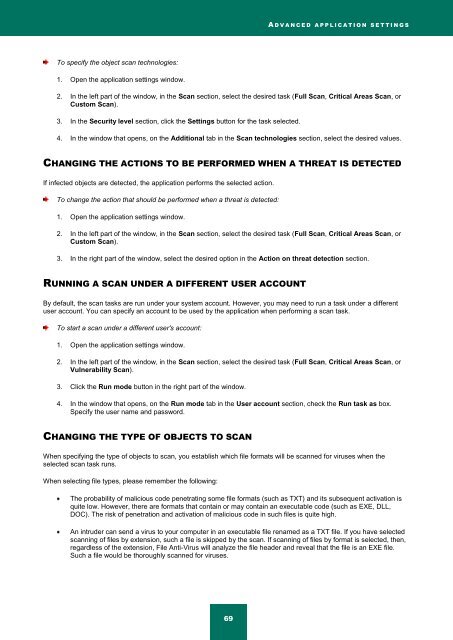Kaspersky Internet Security 2012
Kaspersky Internet Security 2012
Kaspersky Internet Security 2012
Create successful ePaper yourself
Turn your PDF publications into a flip-book with our unique Google optimized e-Paper software.
A D V A N C E D A P P L I C A T I O N S E T T I N G S<br />
To specify the object scan technologies:<br />
1. Open the application settings window.<br />
2. In the left part of the window, in the Scan section, select the desired task (Full Scan, Critical Areas Scan, or<br />
Custom Scan).<br />
3. In the <strong>Security</strong> level section, click the Settings button for the task selected.<br />
4. In the window that opens, on the Additional tab in the Scan technologies section, select the desired values.<br />
CHANGING THE ACTIONS TO BE PERFORMED WHEN A THREAT IS DETECTED<br />
If infected objects are detected, the application performs the selected action.<br />
To change the action that should be performed when a threat is detected:<br />
1. Open the application settings window.<br />
2. In the left part of the window, in the Scan section, select the desired task (Full Scan, Critical Areas Scan, or<br />
Custom Scan).<br />
3. In the right part of the window, select the desired option in the Action on threat detection section.<br />
RUNNING A SCAN UNDER A DIFFERENT USER ACCOUNT<br />
By default, the scan tasks are run under your system account. However, you may need to run a task under a different<br />
user account. You can specify an account to be used by the application when performing a scan task.<br />
To start a scan under a different user's account:<br />
1. Open the application settings window.<br />
2. In the left part of the window, in the Scan section, select the desired task (Full Scan, Critical Areas Scan, or<br />
Vulnerability Scan).<br />
3. Click the Run mode button in the right part of the window.<br />
4. In the window that opens, on the Run mode tab in the User account section, check the Run task as box.<br />
Specify the user name and password.<br />
CHANGING THE TYPE OF OBJECTS TO SCAN<br />
When specifying the type of objects to scan, you establish which file formats will be scanned for viruses when the<br />
selected scan task runs.<br />
When selecting file types, please remember the following:<br />
The probability of malicious code penetrating some file formats (such as TXT) and its subsequent activation is<br />
quite low. However, there are formats that contain or may contain an executable code (such as EXE, DLL,<br />
DOC). The risk of penetration and activation of malicious code in such files is quite high.<br />
An intruder can send a virus to your computer in an executable file renamed as a TXT file. If you have selected<br />
scanning of files by extension, such a file is skipped by the scan. If scanning of files by format is selected, then,<br />
regardless of the extension, File Anti-Virus will analyze the file header and reveal that the file is an EXE file.<br />
Such a file would be thoroughly scanned for viruses.<br />
69