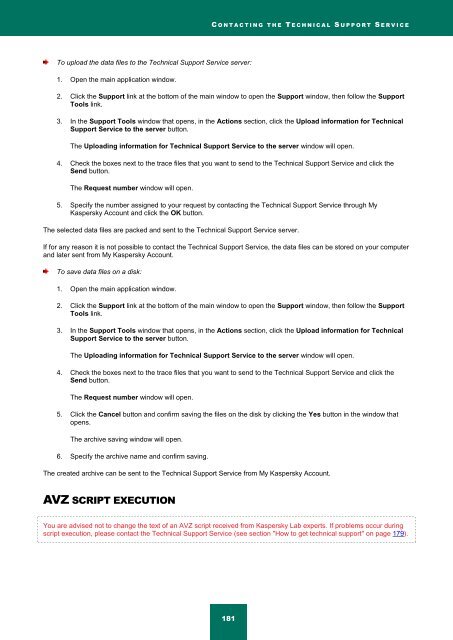Kaspersky Internet Security 2012
Kaspersky Internet Security 2012
Kaspersky Internet Security 2012
You also want an ePaper? Increase the reach of your titles
YUMPU automatically turns print PDFs into web optimized ePapers that Google loves.
C O N T A C T I N G T H E T E C H N I C A L S U P P O R T S E R V I C E<br />
To upload the data files to the Technical Support Service server:<br />
1. Open the main application window.<br />
2. Click the Support link at the bottom of the main window to open the Support window, then follow the Support<br />
Tools link.<br />
3. In the Support Tools window that opens, in the Actions section, click the Upload information for Technical<br />
Support Service to the server button.<br />
The Uploading information for Technical Support Service to the server window will open.<br />
4. Check the boxes next to the trace files that you want to send to the Technical Support Service and click the<br />
Send button.<br />
The Request number window will open.<br />
5. Specify the number assigned to your request by contacting the Technical Support Service through My<br />
<strong>Kaspersky</strong> Account and click the OK button.<br />
The selected data files are packed and sent to the Technical Support Service server.<br />
If for any reason it is not possible to contact the Technical Support Service, the data files can be stored on your computer<br />
and later sent from My <strong>Kaspersky</strong> Account.<br />
To save data files on a disk:<br />
1. Open the main application window.<br />
2. Click the Support link at the bottom of the main window to open the Support window, then follow the Support<br />
Tools link.<br />
3. In the Support Tools window that opens, in the Actions section, click the Upload information for Technical<br />
Support Service to the server button.<br />
The Uploading information for Technical Support Service to the server window will open.<br />
4. Check the boxes next to the trace files that you want to send to the Technical Support Service and click the<br />
Send button.<br />
The Request number window will open.<br />
5. Click the Cancel button and confirm saving the files on the disk by clicking the Yes button in the window that<br />
opens.<br />
The archive saving window will open.<br />
6. Specify the archive name and confirm saving.<br />
The created archive can be sent to the Technical Support Service from My <strong>Kaspersky</strong> Account.<br />
AVZ SCRIPT EXECUTION<br />
You are advised not to change the text of an AVZ script received from <strong>Kaspersky</strong> Lab experts. If problems occur during<br />
script execution, please contact the Technical Support Service (see section "How to get technical support" on page 179).<br />
181