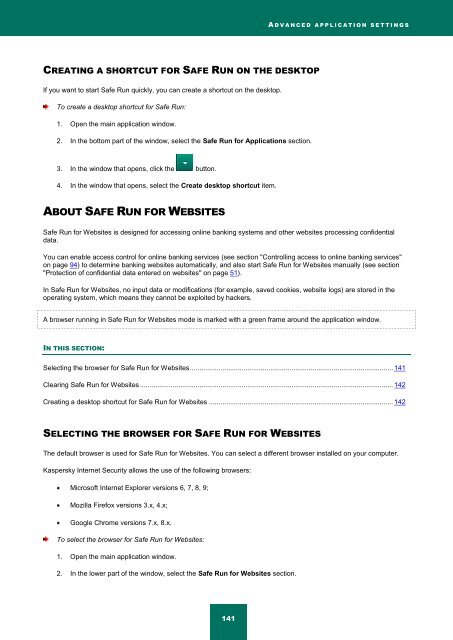Kaspersky Internet Security 2012
Kaspersky Internet Security 2012
Kaspersky Internet Security 2012
You also want an ePaper? Increase the reach of your titles
YUMPU automatically turns print PDFs into web optimized ePapers that Google loves.
A D V A N C E D A P P L I C A T I O N S E T T I N G S<br />
CREATING A SHORTCUT FOR SAFE RUN ON THE DESKTOP<br />
If you want to start Safe Run quickly, you can create a shortcut on the desktop.<br />
To create a desktop shortcut for Safe Run:<br />
1. Open the main application window.<br />
2. In the bottom part of the window, select the Safe Run for Applications section.<br />
3. In the window that opens, click the button.<br />
4. In the window that opens, select the Create desktop shortcut item.<br />
ABOUT SAFE RUN FOR WEBSITES<br />
Safe Run for Websites is designed for accessing online banking systems and other websites processing confidential<br />
data.<br />
You can enable access control for online banking services (see section "Controlling access to online banking services"<br />
on page 94) to determine banking websites automatically, and also start Safe Run for Websites manually (see section<br />
"Protection of confidential data entered on websites" on page 51).<br />
In Safe Run for Websites, no input data or modifications (for example, saved cookies, website logs) are stored in the<br />
operating system, which means they cannot be exploited by hackers.<br />
A browser running in Safe Run for Websites mode is marked with a green frame around the application window.<br />
IN THIS SECTION:<br />
Selecting the browser for Safe Run for Websites .......................................................................................................... 141<br />
Clearing Safe Run for Websites .................................................................................................................................... 142<br />
Creating a desktop shortcut for Safe Run for Websites ................................................................................................ 142<br />
SELECTING THE BROWSER FOR SAFE RUN FOR WEBSITES<br />
The default browser is used for Safe Run for Websites. You can select a different browser installed on your computer.<br />
<strong>Kaspersky</strong> <strong>Internet</strong> <strong>Security</strong> allows the use of the following browsers:<br />
Microsoft <strong>Internet</strong> Explorer versions 6, 7, 8, 9;<br />
Mozilla Firefox versions 3.x, 4.x;<br />
Google Chrome versions 7.x, 8.x.<br />
To select the browser for Safe Run for Websites:<br />
1. Open the main application window.<br />
2. In the lower part of the window, select the Safe Run for Websites section.<br />
141