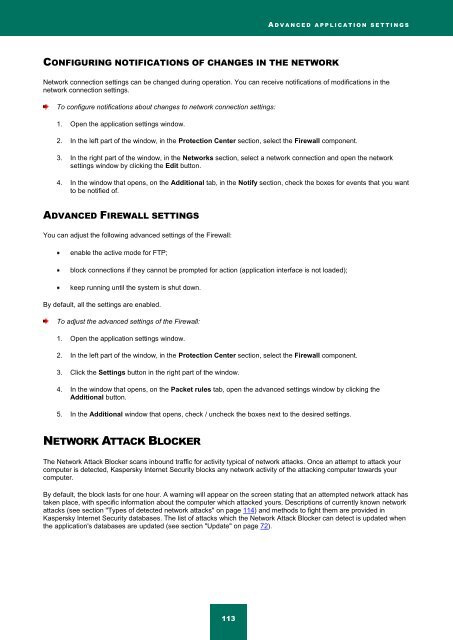Kaspersky Internet Security 2012
Kaspersky Internet Security 2012
Kaspersky Internet Security 2012
Create successful ePaper yourself
Turn your PDF publications into a flip-book with our unique Google optimized e-Paper software.
A D V A N C E D A P P L I C A T I O N S E T T I N G S<br />
CONFIGURING NOTIFICATIONS OF CHANGES IN THE NETWORK<br />
Network connection settings can be changed during operation. You can receive notifications of modifications in the<br />
network connection settings.<br />
To configure notifications about changes to network connection settings:<br />
1. Open the application settings window.<br />
2. In the left part of the window, in the Protection Center section, select the Firewall component.<br />
3. In the right part of the window, in the Networks section, select a network connection and open the network<br />
settings window by clicking the Edit button.<br />
4. In the window that opens, on the Additional tab, in the Notify section, check the boxes for events that you want<br />
to be notified of.<br />
ADVANCED FIREWALL SETTINGS<br />
You can adjust the following advanced settings of the Firewall:<br />
enable the active mode for FTP;<br />
block connections if they cannot be prompted for action (application interface is not loaded);<br />
keep running until the system is shut down.<br />
By default, all the settings are enabled.<br />
To adjust the advanced settings of the Firewall:<br />
1. Open the application settings window.<br />
2. In the left part of the window, in the Protection Center section, select the Firewall component.<br />
3. Click the Settings button in the right part of the window.<br />
4. In the window that opens, on the Packet rules tab, open the advanced settings window by clicking the<br />
Additional button.<br />
5. In the Additional window that opens, check / uncheck the boxes next to the desired settings.<br />
NETWORK ATTACK BLOCKER<br />
The Network Attack Blocker scans inbound traffic for activity typical of network attacks. Once an attempt to attack your<br />
computer is detected, <strong>Kaspersky</strong> <strong>Internet</strong> <strong>Security</strong> blocks any network activity of the attacking computer towards your<br />
computer.<br />
By default, the block lasts for one hour. A warning will appear on the screen stating that an attempted network attack has<br />
taken place, with specific information about the computer which attacked yours. Descriptions of currently known network<br />
attacks (see section "Types of detected network attacks" on page 114) and methods to fight them are provided in<br />
<strong>Kaspersky</strong> <strong>Internet</strong> <strong>Security</strong> databases. The list of attacks which the Network Attack Blocker can detect is updated when<br />
the application's databases are updated (see section "Update" on page 72).<br />
113