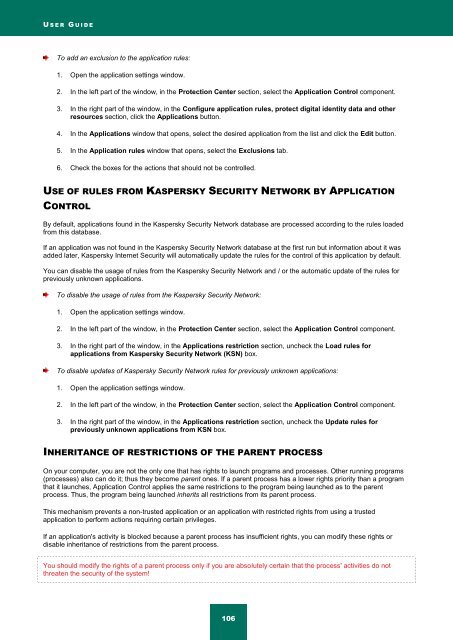Kaspersky Internet Security 2012
Kaspersky Internet Security 2012
Kaspersky Internet Security 2012
You also want an ePaper? Increase the reach of your titles
YUMPU automatically turns print PDFs into web optimized ePapers that Google loves.
U S E R G U I D E<br />
To add an exclusion to the application rules:<br />
1. Open the application settings window.<br />
2. In the left part of the window, in the Protection Center section, select the Application Control component.<br />
3. In the right part of the window, in the Configure application rules, protect digital identity data and other<br />
resources section, click the Applications button.<br />
4. In the Applications window that opens, select the desired application from the list and click the Edit button.<br />
5. In the Application rules window that opens, select the Exclusions tab.<br />
6. Check the boxes for the actions that should not be controlled.<br />
USE OF RULES FROM KASPERSKY SECURITY NETWORK BY APPLICATION<br />
CONTROL<br />
By default, applications found in the <strong>Kaspersky</strong> <strong>Security</strong> Network database are processed according to the rules loaded<br />
from this database.<br />
If an application was not found in the <strong>Kaspersky</strong> <strong>Security</strong> Network database at the first run but information about it was<br />
added later, <strong>Kaspersky</strong> <strong>Internet</strong> <strong>Security</strong> will automatically update the rules for the control of this application by default.<br />
You can disable the usage of rules from the <strong>Kaspersky</strong> <strong>Security</strong> Network and / or the automatic update of the rules for<br />
previously unknown applications.<br />
To disable the usage of rules from the <strong>Kaspersky</strong> <strong>Security</strong> Network:<br />
1. Open the application settings window.<br />
2. In the left part of the window, in the Protection Center section, select the Application Control component.<br />
3. In the right part of the window, in the Applications restriction section, uncheck the Load rules for<br />
applications from <strong>Kaspersky</strong> <strong>Security</strong> Network (KSN) box.<br />
To disable updates of <strong>Kaspersky</strong> <strong>Security</strong> Network rules for previously unknown applications:<br />
1. Open the application settings window.<br />
2. In the left part of the window, in the Protection Center section, select the Application Control component.<br />
3. In the right part of the window, in the Applications restriction section, uncheck the Update rules for<br />
previously unknown applications from KSN box.<br />
INHERITANCE OF RESTRICTIONS OF THE PARENT PROCESS<br />
On your computer, you are not the only one that has rights to launch programs and processes. Other running programs<br />
(processes) also can do it; thus they become parent ones. If a parent process has a lower rights priority than a program<br />
that it launches, Application Control applies the same restrictions to the program being launched as to the parent<br />
process. Thus, the program being launched inherits all restrictions from its parent process.<br />
This mechanism prevents a non-trusted application or an application with restricted rights from using a trusted<br />
application to perform actions requiring certain privileges.<br />
If an application's activity is blocked because a parent process has insufficient rights, you can modify these rights or<br />
disable inheritance of restrictions from the parent process.<br />
You should modify the rights of a parent process only if you are absolutely certain that the process' activities do not<br />
threaten the security of the system!<br />
106