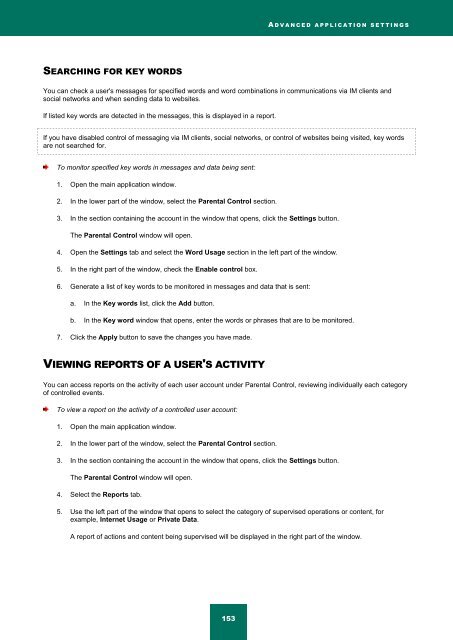Kaspersky Internet Security 2012
Kaspersky Internet Security 2012
Kaspersky Internet Security 2012
Create successful ePaper yourself
Turn your PDF publications into a flip-book with our unique Google optimized e-Paper software.
A D V A N C E D A P P L I C A T I O N S E T T I N G S<br />
SEARCHING FOR KEY WORDS<br />
You can check a user's messages for specified words and word combinations in communications via IM clients and<br />
social networks and when sending data to websites.<br />
If listed key words are detected in the messages, this is displayed in a report.<br />
If you have disabled control of messaging via IM clients, social networks, or control of websites being visited, key words<br />
are not searched for.<br />
To monitor specified key words in messages and data being sent:<br />
1. Open the main application window.<br />
2. In the lower part of the window, select the Parental Control section.<br />
3. In the section containing the account in the window that opens, click the Settings button.<br />
The Parental Control window will open.<br />
4. Open the Settings tab and select the Word Usage section in the left part of the window.<br />
5. In the right part of the window, check the Enable control box.<br />
6. Generate a list of key words to be monitored in messages and data that is sent:<br />
a. In the Key words list, click the Add button.<br />
b. In the Key word window that opens, enter the words or phrases that are to be monitored.<br />
7. Click the Apply button to save the changes you have made.<br />
VIEWING REPORTS OF A USER'S ACTIVITY<br />
You can access reports on the activity of each user account under Parental Control, reviewing individually each category<br />
of controlled events.<br />
To view a report on the activity of a controlled user account:<br />
1. Open the main application window.<br />
2. In the lower part of the window, select the Parental Control section.<br />
3. In the section containing the account in the window that opens, click the Settings button.<br />
The Parental Control window will open.<br />
4. Select the Reports tab.<br />
5. Use the left part of the window that opens to select the category of supervised operations or content, for<br />
example, <strong>Internet</strong> Usage or Private Data.<br />
A report of actions and content being supervised will be displayed in the right part of the window.<br />
153