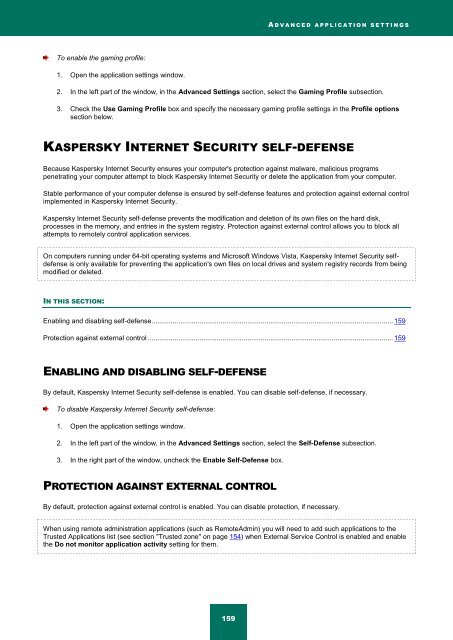Kaspersky Internet Security 2012
Kaspersky Internet Security 2012
Kaspersky Internet Security 2012
Create successful ePaper yourself
Turn your PDF publications into a flip-book with our unique Google optimized e-Paper software.
A D V A N C E D A P P L I C A T I O N S E T T I N G S<br />
To enable the gaming profile:<br />
1. Open the application settings window.<br />
2. In the left part of the window, in the Advanced Settings section, select the Gaming Profile subsection.<br />
3. Check the Use Gaming Profile box and specify the necessary gaming profile settings in the Profile options<br />
section below.<br />
KASPERSKY INTERNET SECURITY SELF-DEFENSE<br />
Because <strong>Kaspersky</strong> <strong>Internet</strong> <strong>Security</strong> ensures your computer's protection against malware, malicious programs<br />
penetrating your computer attempt to block <strong>Kaspersky</strong> <strong>Internet</strong> <strong>Security</strong> or delete the application from your computer.<br />
Stable performance of your computer defense is ensured by self-defense features and protection against external control<br />
implemented in <strong>Kaspersky</strong> <strong>Internet</strong> <strong>Security</strong>.<br />
<strong>Kaspersky</strong> <strong>Internet</strong> <strong>Security</strong> self-defense prevents the modification and deletion of its own files on the hard disk,<br />
processes in the memory, and entries in the system registry. Protection against external control allows you to block all<br />
attempts to remotely control application services.<br />
On computers running under 64-bit operating systems and Microsoft Windows Vista, <strong>Kaspersky</strong> <strong>Internet</strong> <strong>Security</strong> selfdefense<br />
is only available for preventing the application's own files on local drives and system registry records from being<br />
modified or deleted.<br />
IN THIS SECTION:<br />
Enabling and disabling self-defense .............................................................................................................................. 159<br />
Protection against external control ................................................................................................................................ 159<br />
ENABLING AND DISABLING SELF-DEFENSE<br />
By default, <strong>Kaspersky</strong> <strong>Internet</strong> <strong>Security</strong> self-defense is enabled. You can disable self-defense, if necessary.<br />
To disable <strong>Kaspersky</strong> <strong>Internet</strong> <strong>Security</strong> self-defense:<br />
1. Open the application settings window.<br />
2. In the left part of the window, in the Advanced Settings section, select the Self-Defense subsection.<br />
3. In the right part of the window, uncheck the Enable Self-Defense box.<br />
PROTECTION AGAINST EXTERNAL CONTROL<br />
By default, protection against external control is enabled. You can disable protection, if necessary.<br />
When using remote administration applications (such as RemoteAdmin) you will need to add such applications to the<br />
Trusted Applications list (see section "Trusted zone" on page 154) when External Service Control is enabled and enable<br />
the Do not monitor application activity setting for them.<br />
159