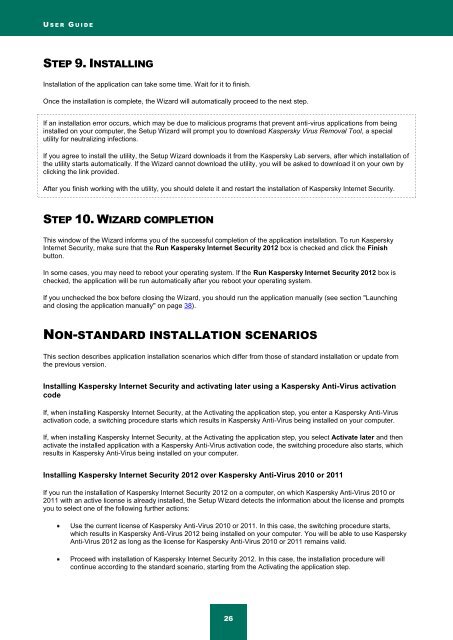Kaspersky Internet Security 2012
Kaspersky Internet Security 2012
Kaspersky Internet Security 2012
Create successful ePaper yourself
Turn your PDF publications into a flip-book with our unique Google optimized e-Paper software.
U S E R G U I D E<br />
STEP 9. INSTALLING<br />
Installation of the application can take some time. Wait for it to finish.<br />
Once the installation is complete, the Wizard will automatically proceed to the next step.<br />
If an installation error occurs, which may be due to malicious programs that prevent anti-virus applications from being<br />
installed on your computer, the Setup Wizard will prompt you to download <strong>Kaspersky</strong> Virus Removal Tool, a special<br />
utility for neutralizing infections.<br />
If you agree to install the utility, the Setup Wizard downloads it from the <strong>Kaspersky</strong> Lab servers, after which installation of<br />
the utility starts automatically. If the Wizard cannot download the utility, you will be asked to download it on your own by<br />
clicking the link provided.<br />
After you finish working with the utility, you should delete it and restart the installation of <strong>Kaspersky</strong> <strong>Internet</strong> <strong>Security</strong>.<br />
STEP 10. WIZARD COMPLETION<br />
This window of the Wizard informs you of the successful completion of the application installation. To run <strong>Kaspersky</strong><br />
<strong>Internet</strong> <strong>Security</strong>, make sure that the Run <strong>Kaspersky</strong> <strong>Internet</strong> <strong>Security</strong> <strong>2012</strong> box is checked and click the Finish<br />
button.<br />
In some cases, you may need to reboot your operating system. If the Run <strong>Kaspersky</strong> <strong>Internet</strong> <strong>Security</strong> <strong>2012</strong> box is<br />
checked, the application will be run automatically after you reboot your operating system.<br />
If you unchecked the box before closing the Wizard, you should run the application manually (see section "Launching<br />
and closing the application manually" on page 38).<br />
NON-STANDARD INSTALLATION SCENARIOS<br />
This section describes application installation scenarios which differ from those of standard installation or update from<br />
the previous version.<br />
Installing <strong>Kaspersky</strong> <strong>Internet</strong> <strong>Security</strong> and activating later using a <strong>Kaspersky</strong> Anti-Virus activation<br />
code<br />
If, when installing <strong>Kaspersky</strong> <strong>Internet</strong> <strong>Security</strong>, at the Activating the application step, you enter a <strong>Kaspersky</strong> Anti-Virus<br />
activation code, a switching procedure starts which results in <strong>Kaspersky</strong> Anti-Virus being installed on your computer.<br />
If, when installing <strong>Kaspersky</strong> <strong>Internet</strong> <strong>Security</strong>, at the Activating the application step, you select Activate later and then<br />
activate the installed application with a <strong>Kaspersky</strong> Anti-Virus activation code, the switching procedure also starts, which<br />
results in <strong>Kaspersky</strong> Anti-Virus being installed on your computer.<br />
Installing <strong>Kaspersky</strong> <strong>Internet</strong> <strong>Security</strong> <strong>2012</strong> over <strong>Kaspersky</strong> Anti-Virus 2010 or 2011<br />
If you run the installation of <strong>Kaspersky</strong> <strong>Internet</strong> <strong>Security</strong> <strong>2012</strong> on a computer, on which <strong>Kaspersky</strong> Anti-Virus 2010 or<br />
2011 with an active license is already installed, the Setup Wizard detects the information about the license and prompts<br />
you to select one of the following further actions:<br />
Use the current license of <strong>Kaspersky</strong> Anti-Virus 2010 or 2011. In this case, the switching procedure starts,<br />
which results in <strong>Kaspersky</strong> Anti-Virus <strong>2012</strong> being installed on your computer. You will be able to use <strong>Kaspersky</strong><br />
Anti-Virus <strong>2012</strong> as long as the license for <strong>Kaspersky</strong> Anti-Virus 2010 or 2011 remains valid.<br />
Proceed with installation of <strong>Kaspersky</strong> <strong>Internet</strong> <strong>Security</strong> <strong>2012</strong>. In this case, the installation procedure will<br />
continue according to the standard scenario, starting from the Activating the application step.<br />
26