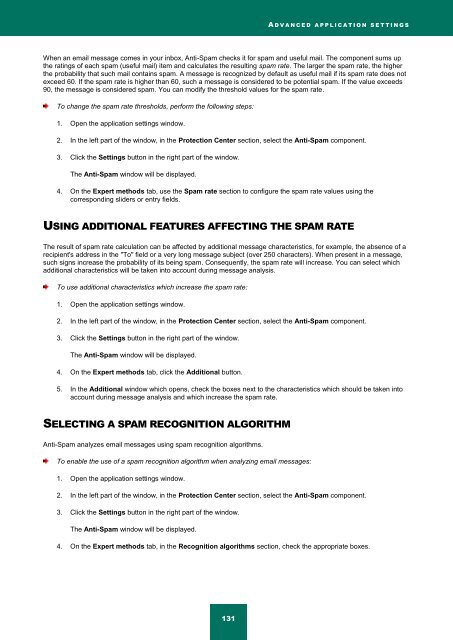Kaspersky Internet Security 2012
Kaspersky Internet Security 2012
Kaspersky Internet Security 2012
Create successful ePaper yourself
Turn your PDF publications into a flip-book with our unique Google optimized e-Paper software.
A D V A N C E D A P P L I C A T I O N S E T T I N G S<br />
When an email message comes in your inbox, Anti-Spam checks it for spam and useful mail. The component sums up<br />
the ratings of each spam (useful mail) item and calculates the resulting spam rate. The larger the spam rate, the higher<br />
the probability that such mail contains spam. A message is recognized by default as useful mail if its spam rate does not<br />
exceed 60. If the spam rate is higher than 60, such a message is considered to be potential spam. If the value exceeds<br />
90, the message is considered spam. You can modify the threshold values for the spam rate.<br />
To change the spam rate thresholds, perform the following steps:<br />
1. Open the application settings window.<br />
2. In the left part of the window, in the Protection Center section, select the Anti-Spam component.<br />
3. Click the Settings button in the right part of the window.<br />
The Anti-Spam window will be displayed.<br />
4. On the Expert methods tab, use the Spam rate section to configure the spam rate values using the<br />
corresponding sliders or entry fields.<br />
USING ADDITIONAL FEATURES AFFECTING THE SPAM RATE<br />
The result of spam rate calculation can be affected by additional message characteristics, for example, the absence of a<br />
recipient's address in the "To" field or a very long message subject (over 250 characters). When present in a message,<br />
such signs increase the probability of its being spam. Consequently, the spam rate will increase. You can select which<br />
additional characteristics will be taken into account during message analysis.<br />
To use additional characteristics which increase the spam rate:<br />
1. Open the application settings window.<br />
2. In the left part of the window, in the Protection Center section, select the Anti-Spam component.<br />
3. Click the Settings button in the right part of the window.<br />
The Anti-Spam window will be displayed.<br />
4. On the Expert methods tab, click the Additional button.<br />
5. In the Additional window which opens, check the boxes next to the characteristics which should be taken into<br />
account during message analysis and which increase the spam rate.<br />
SELECTING A SPAM RECOGNITION ALGORITHM<br />
Anti-Spam analyzes email messages using spam recognition algorithms.<br />
To enable the use of a spam recognition algorithm when analyzing email messages:<br />
1. Open the application settings window.<br />
2. In the left part of the window, in the Protection Center section, select the Anti-Spam component.<br />
3. Click the Settings button in the right part of the window.<br />
The Anti-Spam window will be displayed.<br />
4. On the Expert methods tab, in the Recognition algorithms section, check the appropriate boxes.<br />
131