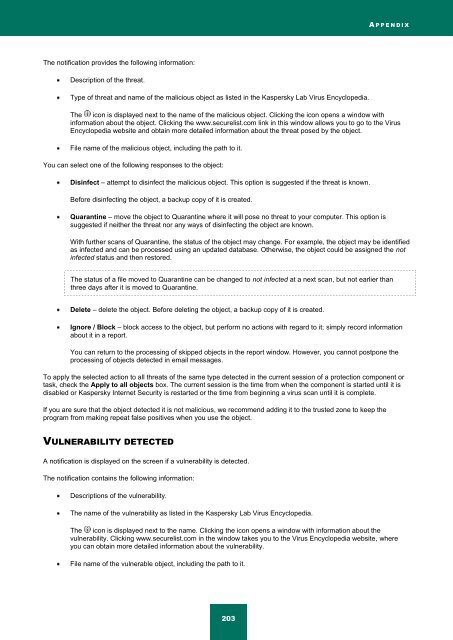Kaspersky Internet Security 2012
Kaspersky Internet Security 2012
Kaspersky Internet Security 2012
You also want an ePaper? Increase the reach of your titles
YUMPU automatically turns print PDFs into web optimized ePapers that Google loves.
A P P E N D I X<br />
The notification provides the following information:<br />
Description of the threat.<br />
Type of threat and name of the malicious object as listed in the <strong>Kaspersky</strong> Lab Virus Encyclopedia.<br />
The icon is displayed next to the name of the malicious object. Clicking the icon opens a window with<br />
information about the object. Clicking the www.securelist.com link in this window allows you to go to the Virus<br />
Encyclopedia website and obtain more detailed information about the threat posed by the object.<br />
File name of the malicious object, including the path to it.<br />
You can select one of the following responses to the object:<br />
Disinfect – attempt to disinfect the malicious object. This option is suggested if the threat is known.<br />
Before disinfecting the object, a backup copy of it is created.<br />
Quarantine – move the object to Quarantine where it will pose no threat to your computer. This option is<br />
suggested if neither the threat nor any ways of disinfecting the object are known.<br />
With further scans of Quarantine, the status of the object may change. For example, the object may be identified<br />
as infected and can be processed using an updated database. Otherwise, the object could be assigned the not<br />
infected status and then restored.<br />
The status of a file moved to Quarantine can be changed to not infected at a next scan, but not earlier than<br />
three days after it is moved to Quarantine.<br />
Delete – delete the object. Before deleting the object, a backup copy of it is created.<br />
Ignore / Block – block access to the object, but perform no actions with regard to it; simply record information<br />
about it in a report.<br />
You can return to the processing of skipped objects in the report window. However, you cannot postpone the<br />
processing of objects detected in email messages.<br />
To apply the selected action to all threats of the same type detected in the current session of a protection component or<br />
task, check the Apply to all objects box. The current session is the time from when the component is started until it is<br />
disabled or <strong>Kaspersky</strong> <strong>Internet</strong> <strong>Security</strong> is restarted or the time from beginning a virus scan until it is complete.<br />
If you are sure that the object detected it is not malicious, we recommend adding it to the trusted zone to keep the<br />
program from making repeat false positives when you use the object.<br />
VULNERABILITY DETECTED<br />
A notification is displayed on the screen if a vulnerability is detected.<br />
The notification contains the following information:<br />
Descriptions of the vulnerability.<br />
The name of the vulnerability as listed in the <strong>Kaspersky</strong> Lab Virus Encyclopedia.<br />
The icon is displayed next to the name. Clicking the icon opens a window with information about the<br />
vulnerability. Clicking www.securelist.com in the window takes you to the Virus Encyclopedia website, where<br />
you can obtain more detailed information about the vulnerability.<br />
File name of the vulnerable object, including the path to it.<br />
203