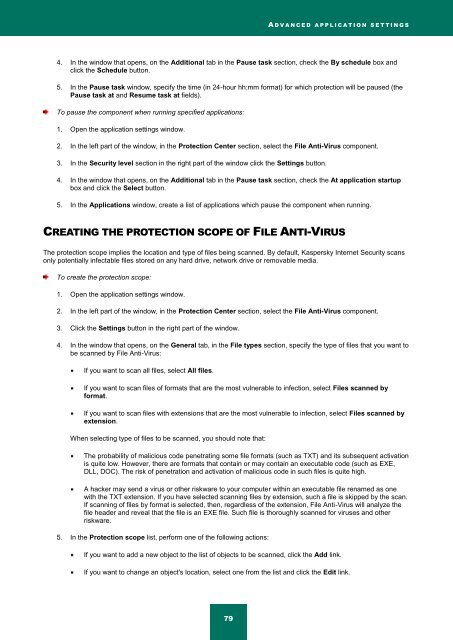Kaspersky Internet Security 2012
Kaspersky Internet Security 2012
Kaspersky Internet Security 2012
Create successful ePaper yourself
Turn your PDF publications into a flip-book with our unique Google optimized e-Paper software.
A D V A N C E D A P P L I C A T I O N S E T T I N G S<br />
4. In the window that opens, on the Additional tab in the Pause task section, check the By schedule box and<br />
click the Schedule button.<br />
5. In the Pause task window, specify the time (in 24-hour hh:mm format) for which protection will be paused (the<br />
Pause task at and Resume task at fields).<br />
To pause the component when running specified applications:<br />
1. Open the application settings window.<br />
2. In the left part of the window, in the Protection Center section, select the File Anti-Virus component.<br />
3. In the <strong>Security</strong> level section in the right part of the window click the Settings button.<br />
4. In the window that opens, on the Additional tab in the Pause task section, check the At application startup<br />
box and click the Select button.<br />
5. In the Applications window, create a list of applications which pause the component when running.<br />
CREATING THE PROTECTION SCOPE OF FILE ANTI-VIRUS<br />
The protection scope implies the location and type of files being scanned. By default, <strong>Kaspersky</strong> <strong>Internet</strong> <strong>Security</strong> scans<br />
only potentially infectable files stored on any hard drive, network drive or removable media.<br />
To create the protection scope:<br />
1. Open the application settings window.<br />
2. In the left part of the window, in the Protection Center section, select the File Anti-Virus component.<br />
3. Click the Settings button in the right part of the window.<br />
4. In the window that opens, on the General tab, in the File types section, specify the type of files that you want to<br />
be scanned by File Anti-Virus:<br />
If you want to scan all files, select All files.<br />
If you want to scan files of formats that are the most vulnerable to infection, select Files scanned by<br />
format.<br />
If you want to scan files with extensions that are the most vulnerable to infection, select Files scanned by<br />
extension.<br />
When selecting type of files to be scanned, you should note that:<br />
The probability of malicious code penetrating some file formats (such as TXT) and its subsequent activation<br />
is quite low. However, there are formats that contain or may contain an executable code (such as EXE,<br />
DLL, DOC). The risk of penetration and activation of malicious code in such files is quite high.<br />
A hacker may send a virus or other riskware to your computer within an executable file renamed as one<br />
with the TXT extension. If you have selected scanning files by extension, such a file is skipped by the scan.<br />
If scanning of files by format is selected, then, regardless of the extension, File Anti-Virus will analyze the<br />
file header and reveal that the file is an EXE file. Such file is thoroughly scanned for viruses and other<br />
riskware.<br />
5. In the Protection scope list, perform one of the following actions:<br />
If you want to add a new object to the list of objects to be scanned, click the Add link.<br />
If you want to change an object's location, select one from the list and click the Edit link.<br />
79