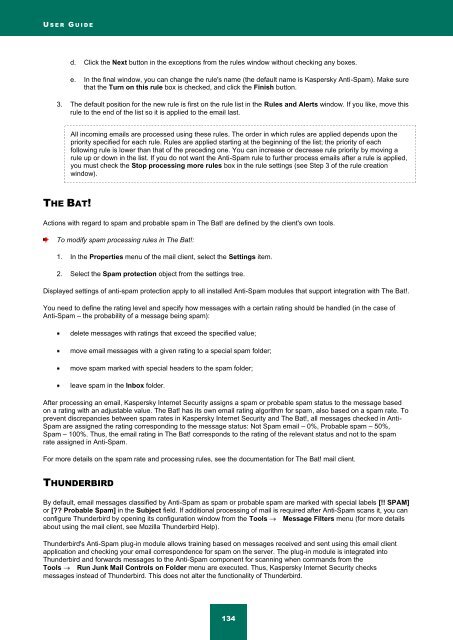Kaspersky Internet Security 2012
Kaspersky Internet Security 2012
Kaspersky Internet Security 2012
You also want an ePaper? Increase the reach of your titles
YUMPU automatically turns print PDFs into web optimized ePapers that Google loves.
U S E R G U I D E<br />
d. Click the Next button in the exceptions from the rules window without checking any boxes.<br />
e. In the final window, you can change the rule's name (the default name is <strong>Kaspersky</strong> Anti-Spam). Make sure<br />
that the Turn on this rule box is checked, and click the Finish button.<br />
3. The default position for the new rule is first on the rule list in the Rules and Alerts window. If you like, move this<br />
rule to the end of the list so it is applied to the email last.<br />
All incoming emails are processed using these rules. The order in which rules are applied depends upon the<br />
priority specified for each rule. Rules are applied starting at the beginning of the list; the priority of each<br />
following rule is lower than that of the preceding one. You can increase or decrease rule priority by moving a<br />
rule up or down in the list. If you do not want the Anti-Spam rule to further process emails after a rule is applied,<br />
you must check the Stop processing more rules box in the rule settings (see Step 3 of the rule creation<br />
window).<br />
THE BAT!<br />
Actions with regard to spam and probable spam in The Bat! are defined by the client's own tools.<br />
To modify spam processing rules in The Bat!:<br />
1. In the Properties menu of the mail client, select the Settings item.<br />
2. Select the Spam protection object from the settings tree.<br />
Displayed settings of anti-spam protection apply to all installed Anti-Spam modules that support integration with The Bat!.<br />
You need to define the rating level and specify how messages with a certain rating should be handled (in the case of<br />
Anti-Spam – the probability of a message being spam):<br />
delete messages with ratings that exceed the specified value;<br />
move email messages with a given rating to a special spam folder;<br />
move spam marked with special headers to the spam folder;<br />
leave spam in the Inbox folder.<br />
After processing an email, <strong>Kaspersky</strong> <strong>Internet</strong> <strong>Security</strong> assigns a spam or probable spam status to the message based<br />
on a rating with an adjustable value. The Bat! has its own email rating algorithm for spam, also based on a spam rate. To<br />
prevent discrepancies between spam rates in <strong>Kaspersky</strong> <strong>Internet</strong> <strong>Security</strong> and The Bat!, all messages checked in Anti-<br />
Spam are assigned the rating corresponding to the message status: Not Spam email – 0%, Probable spam – 50%,<br />
Spam – 100%. Thus, the email rating in The Bat! corresponds to the rating of the relevant status and not to the spam<br />
rate assigned in Anti-Spam.<br />
For more details on the spam rate and processing rules, see the documentation for The Bat! mail client.<br />
THUNDERBIRD<br />
By default, email messages classified by Anti-Spam as spam or probable spam are marked with special labels [!! SPAM]<br />
or [?? Probable Spam] in the Subject field. If additional processing of mail is required after Anti-Spam scans it, you can<br />
configure Thunderbird by opening its configuration window from the Tools Message Filters menu (for more details<br />
about using the mail client, see Mozilla Thunderbird Help).<br />
Thunderbird's Anti-Spam plug-in module allows training based on messages received and sent using this email client<br />
application and checking your email correspondence for spam on the server. The plug-in module is integrated into<br />
Thunderbird and forwards messages to the Anti-Spam component for scanning when commands from the<br />
Tools Run Junk Mail Controls on Folder menu are executed. Thus, <strong>Kaspersky</strong> <strong>Internet</strong> <strong>Security</strong> checks<br />
messages instead of Thunderbird. This does not alter the functionality of Thunderbird.<br />
134