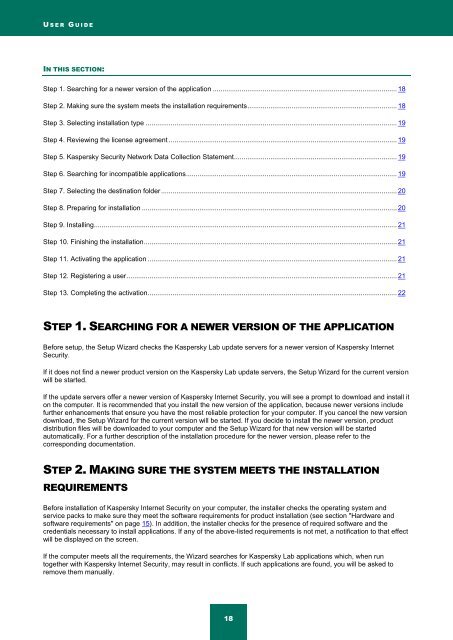Kaspersky Internet Security 2012
Kaspersky Internet Security 2012
Kaspersky Internet Security 2012
You also want an ePaper? Increase the reach of your titles
YUMPU automatically turns print PDFs into web optimized ePapers that Google loves.
U S E R G U I D E<br />
IN THIS SECTION:<br />
Step 1. Searching for a newer version of the application ................................................................................................ 18<br />
Step 2. Making sure the system meets the installation requirements .............................................................................. 18<br />
Step 3. Selecting installation type ................................................................................................................................... 19<br />
Step 4. Reviewing the license agreement ....................................................................................................................... 19<br />
Step 5. <strong>Kaspersky</strong> <strong>Security</strong> Network Data Collection Statement ..................................................................................... 19<br />
Step 6. Searching for incompatible applications .............................................................................................................. 19<br />
Step 7. Selecting the destination folder ........................................................................................................................... 20<br />
Step 8. Preparing for installation ..................................................................................................................................... 20<br />
Step 9. Installing .............................................................................................................................................................. 21<br />
Step 10. Finishing the installation .................................................................................................................................... 21<br />
Step 11. Activating the application .................................................................................................................................. 21<br />
Step 12. Registering a user ............................................................................................................................................. 21<br />
Step 13. Completing the activation .................................................................................................................................. 22<br />
STEP 1. SEARCHING FOR A NEWER VERSION OF THE APPLICATION<br />
Before setup, the Setup Wizard checks the <strong>Kaspersky</strong> Lab update servers for a newer version of <strong>Kaspersky</strong> <strong>Internet</strong><br />
<strong>Security</strong>.<br />
If it does not find a newer product version on the <strong>Kaspersky</strong> Lab update servers, the Setup Wizard for the current version<br />
will be started.<br />
If the update servers offer a newer version of <strong>Kaspersky</strong> <strong>Internet</strong> <strong>Security</strong>, you will see a prompt to download and install it<br />
on the computer. It is recommended that you install the new version of the application, because newer versions include<br />
further enhancements that ensure you have the most reliable protection for your computer. If you cancel the new version<br />
download, the Setup Wizard for the current version will be started. If you decide to install the newer version, product<br />
distribution files will be downloaded to your computer and the Setup Wizard for that new version will be started<br />
automatically. For a further description of the installation procedure for the newer version, please refer to the<br />
corresponding documentation.<br />
STEP 2. MAKING SURE THE SYSTEM MEETS THE INSTALLATION<br />
REQUIREMENTS<br />
Before installation of <strong>Kaspersky</strong> <strong>Internet</strong> <strong>Security</strong> on your computer, the installer checks the operating system and<br />
service packs to make sure they meet the software requirements for product installation (see section "Hardware and<br />
software requirements" on page 15). In addition, the installer checks for the presence of required software and the<br />
credentials necessary to install applications. If any of the above-listed requirements is not met, a notification to that effect<br />
will be displayed on the screen.<br />
If the computer meets all the requirements, the Wizard searches for <strong>Kaspersky</strong> Lab applications which, when run<br />
together with <strong>Kaspersky</strong> <strong>Internet</strong> <strong>Security</strong>, may result in conflicts. If such applications are found, you will be asked to<br />
remove them manually.<br />
18