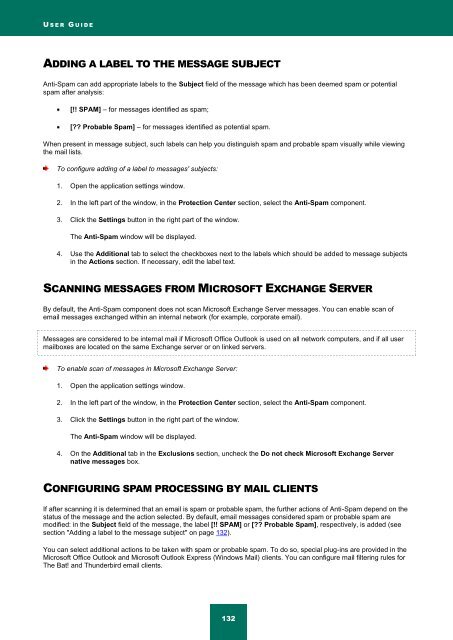Kaspersky Internet Security 2012
Kaspersky Internet Security 2012
Kaspersky Internet Security 2012
You also want an ePaper? Increase the reach of your titles
YUMPU automatically turns print PDFs into web optimized ePapers that Google loves.
U S E R G U I D E<br />
ADDING A LABEL TO THE MESSAGE SUBJECT<br />
Anti-Spam can add appropriate labels to the Subject field of the message which has been deemed spam or potential<br />
spam after analysis:<br />
[!! SPAM] – for messages identified as spam;<br />
[?? Probable Spam] – for messages identified as potential spam.<br />
When present in message subject, such labels can help you distinguish spam and probable spam visually while viewing<br />
the mail lists.<br />
To configure adding of a label to messages' subjects:<br />
1. Open the application settings window.<br />
2. In the left part of the window, in the Protection Center section, select the Anti-Spam component.<br />
3. Click the Settings button in the right part of the window.<br />
The Anti-Spam window will be displayed.<br />
4. Use the Additional tab to select the checkboxes next to the labels which should be added to message subjects<br />
in the Actions section. If necessary, edit the label text.<br />
SCANNING MESSAGES FROM MICROSOFT EXCHANGE SERVER<br />
By default, the Anti-Spam component does not scan Microsoft Exchange Server messages. You can enable scan of<br />
email messages exchanged within an internal network (for example, corporate email).<br />
Messages are considered to be internal mail if Microsoft Office Outlook is used on all network computers, and if all user<br />
mailboxes are located on the same Exchange server or on linked servers.<br />
To enable scan of messages in Microsoft Exchange Server:<br />
1. Open the application settings window.<br />
2. In the left part of the window, in the Protection Center section, select the Anti-Spam component.<br />
3. Click the Settings button in the right part of the window.<br />
The Anti-Spam window will be displayed.<br />
4. On the Additional tab in the Exclusions section, uncheck the Do not check Microsoft Exchange Server<br />
native messages box.<br />
CONFIGURING SPAM PROCESSING BY MAIL CLIENTS<br />
If after scanning it is determined that an email is spam or probable spam, the further actions of Anti-Spam depend on the<br />
status of the message and the action selected. By default, email messages considered spam or probable spam are<br />
modified: in the Subject field of the message, the label [!! SPAM] or [?? Probable Spam], respectively, is added (see<br />
section "Adding a label to the message subject" on page 132).<br />
You can select additional actions to be taken with spam or probable spam. To do so, special plug-ins are provided in the<br />
Microsoft Office Outlook and Microsoft Outlook Express (Windows Mail) clients. You can configure mail filtering rules for<br />
The Bat! and Thunderbird email clients.<br />
132