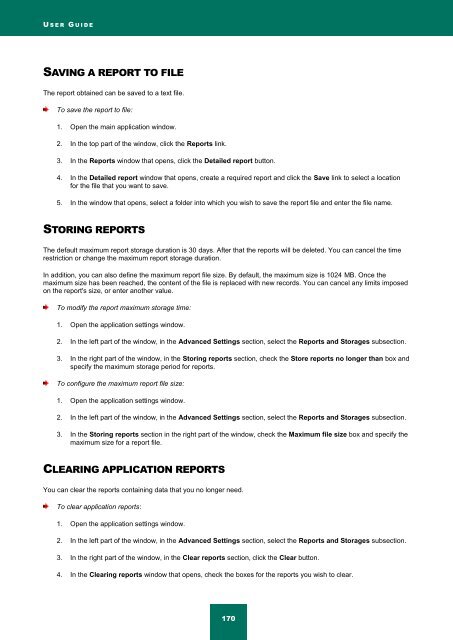Kaspersky Internet Security 2012
Kaspersky Internet Security 2012
Kaspersky Internet Security 2012
Create successful ePaper yourself
Turn your PDF publications into a flip-book with our unique Google optimized e-Paper software.
U S E R G U I D E<br />
SAVING A REPORT TO FILE<br />
The report obtained can be saved to a text file.<br />
To save the report to file:<br />
1. Open the main application window.<br />
2. In the top part of the window, click the Reports link.<br />
3. In the Reports window that opens, click the Detailed report button.<br />
4. In the Detailed report window that opens, create a required report and click the Save link to select a location<br />
for the file that you want to save.<br />
5. In the window that opens, select a folder into which you wish to save the report file and enter the file name.<br />
STORING REPORTS<br />
The default maximum report storage duration is 30 days. After that the reports will be deleted. You can cancel the time<br />
restriction or change the maximum report storage duration.<br />
In addition, you can also define the maximum report file size. By default, the maximum size is 1024 MB. Once the<br />
maximum size has been reached, the content of the file is replaced with new records. You can cancel any limits imposed<br />
on the report's size, or enter another value.<br />
To modify the report maximum storage time:<br />
1. Open the application settings window.<br />
2. In the left part of the window, in the Advanced Settings section, select the Reports and Storages subsection.<br />
3. In the right part of the window, in the Storing reports section, check the Store reports no longer than box and<br />
specify the maximum storage period for reports.<br />
To configure the maximum report file size:<br />
1. Open the application settings window.<br />
2. In the left part of the window, in the Advanced Settings section, select the Reports and Storages subsection.<br />
3. In the Storing reports section in the right part of the window, check the Maximum file size box and specify the<br />
maximum size for a report file.<br />
CLEARING APPLICATION REPORTS<br />
You can clear the reports containing data that you no longer need.<br />
To clear application reports:<br />
1. Open the application settings window.<br />
2. In the left part of the window, in the Advanced Settings section, select the Reports and Storages subsection.<br />
3. In the right part of the window, in the Clear reports section, click the Clear button.<br />
4. In the Clearing reports window that opens, check the boxes for the reports you wish to clear.<br />
170