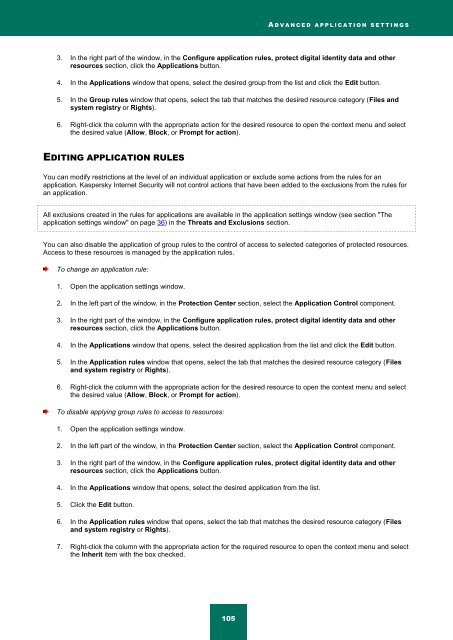Kaspersky Internet Security 2012
Kaspersky Internet Security 2012
Kaspersky Internet Security 2012
Create successful ePaper yourself
Turn your PDF publications into a flip-book with our unique Google optimized e-Paper software.
A D V A N C E D A P P L I C A T I O N S E T T I N G S<br />
3. In the right part of the window, in the Configure application rules, protect digital identity data and other<br />
resources section, click the Applications button.<br />
4. In the Applications window that opens, select the desired group from the list and click the Edit button.<br />
5. In the Group rules window that opens, select the tab that matches the desired resource category (Files and<br />
system registry or Rights).<br />
6. Right-click the column with the appropriate action for the desired resource to open the context menu and select<br />
the desired value (Allow, Block, or Prompt for action).<br />
EDITING APPLICATION RULES<br />
You can modify restrictions at the level of an individual application or exclude some actions from the rules for an<br />
application. <strong>Kaspersky</strong> <strong>Internet</strong> <strong>Security</strong> will not control actions that have been added to the exclusions from the rules for<br />
an application.<br />
All exclusions created in the rules for applications are available in the application settings window (see section "The<br />
application settings window" on page 36) in the Threats and Exclusions section.<br />
You can also disable the application of group rules to the control of access to selected categories of protected resources.<br />
Access to these resources is managed by the application rules.<br />
To change an application rule:<br />
1. Open the application settings window.<br />
2. In the left part of the window, in the Protection Center section, select the Application Control component.<br />
3. In the right part of the window, in the Configure application rules, protect digital identity data and other<br />
resources section, click the Applications button.<br />
4. In the Applications window that opens, select the desired application from the list and click the Edit button.<br />
5. In the Application rules window that opens, select the tab that matches the desired resource category (Files<br />
and system registry or Rights).<br />
6. Right-click the column with the appropriate action for the desired resource to open the context menu and select<br />
the desired value (Allow, Block, or Prompt for action).<br />
To disable applying group rules to access to resources:<br />
1. Open the application settings window.<br />
2. In the left part of the window, in the Protection Center section, select the Application Control component.<br />
3. In the right part of the window, in the Configure application rules, protect digital identity data and other<br />
resources section, click the Applications button.<br />
4. In the Applications window that opens, select the desired application from the list.<br />
5. Click the Edit button.<br />
6. In the Application rules window that opens, select the tab that matches the desired resource category (Files<br />
and system registry or Rights).<br />
7. Right-click the column with the appropriate action for the required resource to open the context menu and select<br />
the Inherit item with the box checked.<br />
105