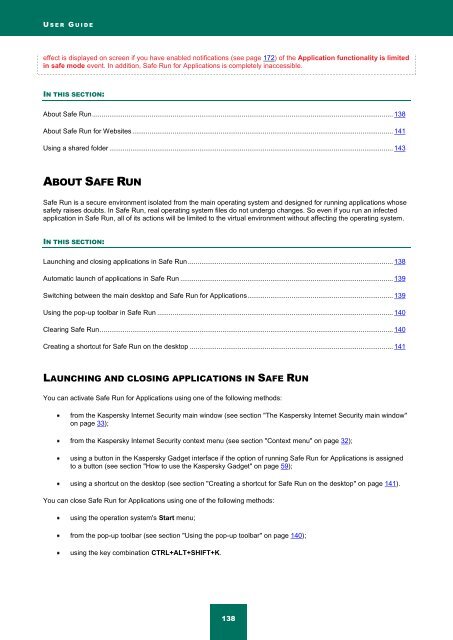Kaspersky Internet Security 2012
Kaspersky Internet Security 2012
Kaspersky Internet Security 2012
Create successful ePaper yourself
Turn your PDF publications into a flip-book with our unique Google optimized e-Paper software.
U S E R G U I D E<br />
effect is displayed on screen if you have enabled notifications (see page 172) of the Application functionality is limited<br />
in safe mode event. In addition, Safe Run for Applications is completely inaccessible.<br />
IN THIS SECTION:<br />
About Safe Run ............................................................................................................................................................. 138<br />
About Safe Run for Websites ........................................................................................................................................ 141<br />
Using a shared folder .................................................................................................................................................... 143<br />
ABOUT SAFE RUN<br />
Safe Run is a secure environment isolated from the main operating system and designed for running applications whose<br />
safety raises doubts. In Safe Run, real operating system files do not undergo changes. So even if you run an infected<br />
application in Safe Run, all of its actions will be limited to the virtual environment without affecting the operating system.<br />
IN THIS SECTION:<br />
Launching and closing applications in Safe Run ........................................................................................................... 138<br />
Automatic launch of applications in Safe Run ............................................................................................................... 139<br />
Switching between the main desktop and Safe Run for Applications ............................................................................ 139<br />
Using the pop-up toolbar in Safe Run ........................................................................................................................... 140<br />
Clearing Safe Run ......................................................................................................................................................... 140<br />
Creating a shortcut for Safe Run on the desktop .......................................................................................................... 141<br />
LAUNCHING AND CLOSING APPLICATIONS IN SAFE RUN<br />
You can activate Safe Run for Applications using one of the following methods:<br />
from the <strong>Kaspersky</strong> <strong>Internet</strong> <strong>Security</strong> main window (see section "The <strong>Kaspersky</strong> <strong>Internet</strong> <strong>Security</strong> main window"<br />
on page 33);<br />
from the <strong>Kaspersky</strong> <strong>Internet</strong> <strong>Security</strong> context menu (see section "Context menu" on page 32);<br />
using a button in the <strong>Kaspersky</strong> Gadget interface if the option of running Safe Run for Applications is assigned<br />
to a button (see section "How to use the <strong>Kaspersky</strong> Gadget" on page 59);<br />
using a shortcut on the desktop (see section "Creating a shortcut for Safe Run on the desktop" on page 141).<br />
You can close Safe Run for Applications using one of the following methods:<br />
using the operation system's Start menu;<br />
from the pop-up toolbar (see section "Using the pop-up toolbar" on page 140);<br />
using the key combination CTRL+ALT+SHIFT+K.<br />
138