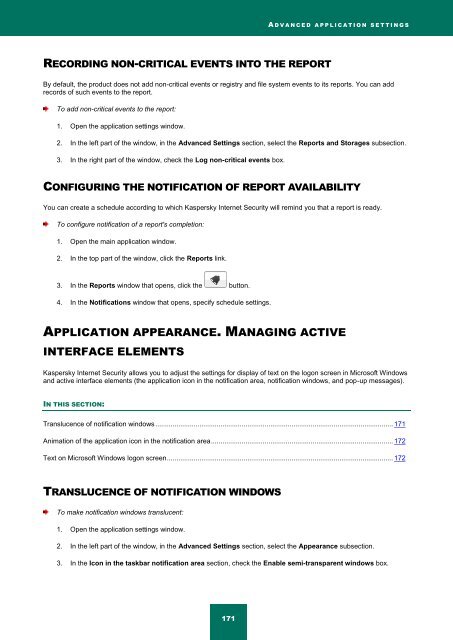Kaspersky Internet Security 2012
Kaspersky Internet Security 2012
Kaspersky Internet Security 2012
Create successful ePaper yourself
Turn your PDF publications into a flip-book with our unique Google optimized e-Paper software.
A D V A N C E D A P P L I C A T I O N S E T T I N G S<br />
RECORDING NON-CRITICAL EVENTS INTO THE REPORT<br />
By default, the product does not add non-critical events or registry and file system events to its reports. You can add<br />
records of such events to the report.<br />
To add non-critical events to the report:<br />
1. Open the application settings window.<br />
2. In the left part of the window, in the Advanced Settings section, select the Reports and Storages subsection.<br />
3. In the right part of the window, check the Log non-critical events box.<br />
CONFIGURING THE NOTIFICATION OF REPORT AVAILABILITY<br />
You can create a schedule according to which <strong>Kaspersky</strong> <strong>Internet</strong> <strong>Security</strong> will remind you that a report is ready.<br />
To configure notification of a report's completion:<br />
1. Open the main application window.<br />
2. In the top part of the window, click the Reports link.<br />
3. In the Reports window that opens, click the button.<br />
4. In the Notifications window that opens, specify schedule settings.<br />
APPLICATION APPEARANCE. MANAGING ACTIVE<br />
INTERFACE ELEMENTS<br />
<strong>Kaspersky</strong> <strong>Internet</strong> <strong>Security</strong> allows you to adjust the settings for display of text on the logon screen in Microsoft Windows<br />
and active interface elements (the application icon in the notification area, notification windows, and pop-up messages).<br />
IN THIS SECTION:<br />
Translucence of notification windows ............................................................................................................................ 171<br />
Animation of the application icon in the notification area ............................................................................................... 172<br />
Text on Microsoft Windows logon screen ...................................................................................................................... 172<br />
TRANSLUCENCE OF NOTIFICATION WINDOWS<br />
To make notification windows translucent:<br />
1. Open the application settings window.<br />
2. In the left part of the window, in the Advanced Settings section, select the Appearance subsection.<br />
3. In the Icon in the taskbar notification area section, check the Enable semi-transparent windows box.<br />
171