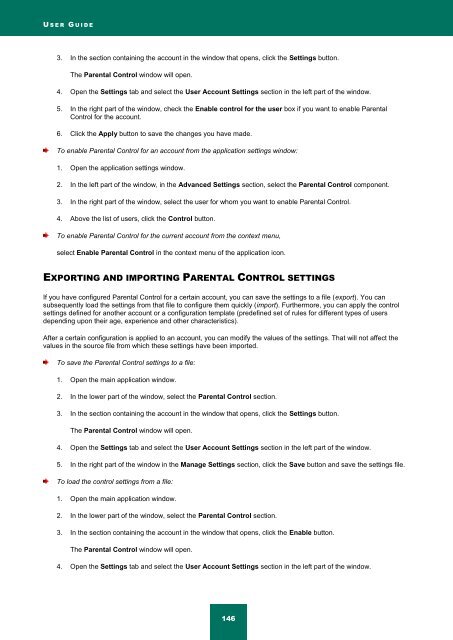Kaspersky Internet Security 2012
Kaspersky Internet Security 2012
Kaspersky Internet Security 2012
You also want an ePaper? Increase the reach of your titles
YUMPU automatically turns print PDFs into web optimized ePapers that Google loves.
U S E R G U I D E<br />
3. In the section containing the account in the window that opens, click the Settings button.<br />
The Parental Control window will open.<br />
4. Open the Settings tab and select the User Account Settings section in the left part of the window.<br />
5. In the right part of the window, check the Enable control for the user box if you want to enable Parental<br />
Control for the account.<br />
6. Click the Apply button to save the changes you have made.<br />
To enable Parental Control for an account from the application settings window:<br />
1. Open the application settings window.<br />
2. In the left part of the window, in the Advanced Settings section, select the Parental Control component.<br />
3. In the right part of the window, select the user for whom you want to enable Parental Control.<br />
4. Above the list of users, click the Control button.<br />
To enable Parental Control for the current account from the context menu,<br />
select Enable Parental Control in the context menu of the application icon.<br />
EXPORTING AND IMPORTING PARENTAL CONTROL SETTINGS<br />
If you have configured Parental Control for a certain account, you can save the settings to a file (export). You can<br />
subsequently load the settings from that file to configure them quickly (import). Furthermore, you can apply the control<br />
settings defined for another account or a configuration template (predefined set of rules for different types of users<br />
depending upon their age, experience and other characteristics).<br />
After a certain configuration is applied to an account, you can modify the values of the settings. That will not affect the<br />
values in the source file from which these settings have been imported.<br />
To save the Parental Control settings to a file:<br />
1. Open the main application window.<br />
2. In the lower part of the window, select the Parental Control section.<br />
3. In the section containing the account in the window that opens, click the Settings button.<br />
The Parental Control window will open.<br />
4. Open the Settings tab and select the User Account Settings section in the left part of the window.<br />
5. In the right part of the window in the Manage Settings section, click the Save button and save the settings file.<br />
To load the control settings from a file:<br />
1. Open the main application window.<br />
2. In the lower part of the window, select the Parental Control section.<br />
3. In the section containing the account in the window that opens, click the Enable button.<br />
The Parental Control window will open.<br />
4. Open the Settings tab and select the User Account Settings section in the left part of the window.<br />
146