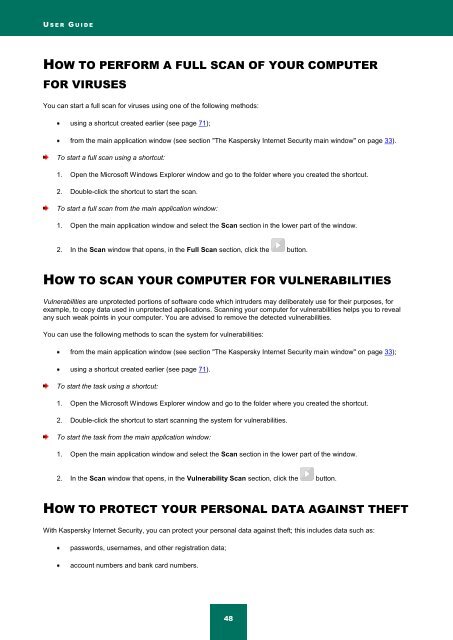Kaspersky Internet Security 2012
Kaspersky Internet Security 2012
Kaspersky Internet Security 2012
You also want an ePaper? Increase the reach of your titles
YUMPU automatically turns print PDFs into web optimized ePapers that Google loves.
U S E R G U I D E<br />
HOW TO PERFORM A FULL SCAN OF YOUR COMPUTER<br />
FOR VIRUSES<br />
You can start a full scan for viruses using one of the following methods:<br />
using a shortcut created earlier (see page 71);<br />
from the main application window (see section "The <strong>Kaspersky</strong> <strong>Internet</strong> <strong>Security</strong> main window" on page 33).<br />
To start a full scan using a shortcut:<br />
1. Open the Microsoft Windows Explorer window and go to the folder where you created the shortcut.<br />
2. Double-click the shortcut to start the scan.<br />
To start a full scan from the main application window:<br />
1. Open the main application window and select the Scan section in the lower part of the window.<br />
2. In the Scan window that opens, in the Full Scan section, click the button.<br />
HOW TO SCAN YOUR COMPUTER FOR VULNERABILITIES<br />
Vulnerabilities are unprotected portions of software code which intruders may deliberately use for their purposes, for<br />
example, to copy data used in unprotected applications. Scanning your computer for vulnerabilities helps you to reveal<br />
any such weak points in your computer. You are advised to remove the detected vulnerabilities.<br />
You can use the following methods to scan the system for vulnerabilities:<br />
from the main application window (see section "The <strong>Kaspersky</strong> <strong>Internet</strong> <strong>Security</strong> main window" on page 33);<br />
using a shortcut created earlier (see page 71).<br />
To start the task using a shortcut:<br />
1. Open the Microsoft Windows Explorer window and go to the folder where you created the shortcut.<br />
2. Double-click the shortcut to start scanning the system for vulnerabilities.<br />
To start the task from the main application window:<br />
1. Open the main application window and select the Scan section in the lower part of the window.<br />
2. In the Scan window that opens, in the Vulnerability Scan section, click the button.<br />
HOW TO PROTECT YOUR PERSONAL DATA AGAINST THEFT<br />
With <strong>Kaspersky</strong> <strong>Internet</strong> <strong>Security</strong>, you can protect your personal data against theft; this includes data such as:<br />
passwords, usernames, and other registration data;<br />
account numbers and bank card numbers.<br />
48