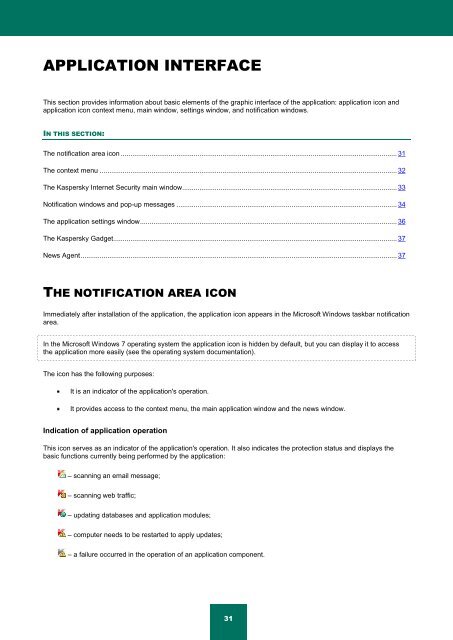Kaspersky Internet Security 2012
Kaspersky Internet Security 2012
Kaspersky Internet Security 2012
You also want an ePaper? Increase the reach of your titles
YUMPU automatically turns print PDFs into web optimized ePapers that Google loves.
APPLICATION INTERFACE<br />
This section provides information about basic elements of the graphic interface of the application: application icon and<br />
application icon context menu, main window, settings window, and notification windows.<br />
IN THIS SECTION:<br />
The notification area icon ................................................................................................................................................ 31<br />
The context menu ........................................................................................................................................................... 32<br />
The <strong>Kaspersky</strong> <strong>Internet</strong> <strong>Security</strong> main window ................................................................................................................ 33<br />
Notification windows and pop-up messages ................................................................................................................... 34<br />
The application settings window ...................................................................................................................................... 36<br />
The <strong>Kaspersky</strong> Gadget.................................................................................................................................................... 37<br />
News Agent ..................................................................................................................................................................... 37<br />
THE NOTIFICATION AREA ICON<br />
Immediately after installation of the application, the application icon appears in the Microsoft Windows taskbar notification<br />
area.<br />
In the Microsoft Windows 7 operating system the application icon is hidden by default, but you can display it to access<br />
the application more easily (see the operating system documentation).<br />
The icon has the following purposes:<br />
It is an indicator of the application's operation.<br />
It provides access to the context menu, the main application window and the news window.<br />
Indication of application operation<br />
This icon serves as an indicator of the application's operation. It also indicates the protection status and displays the<br />
basic functions currently being performed by the application:<br />
– scanning an email message;<br />
– scanning web traffic;<br />
– updating databases and application modules;<br />
– computer needs to be restarted to apply updates;<br />
– a failure occurred in the operation of an application component.<br />
31