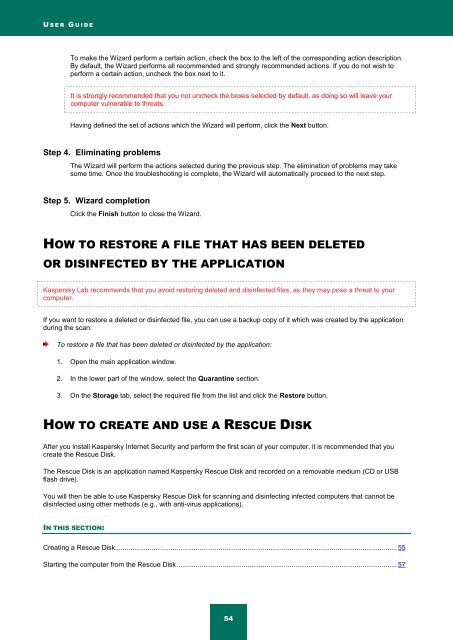Kaspersky Internet Security 2012
Kaspersky Internet Security 2012
Kaspersky Internet Security 2012
You also want an ePaper? Increase the reach of your titles
YUMPU automatically turns print PDFs into web optimized ePapers that Google loves.
U S E R G U I D E<br />
To make the Wizard perform a certain action, check the box to the left of the corresponding action description.<br />
By default, the Wizard performs all recommended and strongly recommended actions. If you do not wish to<br />
perform a certain action, uncheck the box next to it.<br />
It is strongly recommended that you not uncheck the boxes selected by default, as doing so will leave your<br />
computer vulnerable to threats.<br />
Having defined the set of actions which the Wizard will perform, click the Next button.<br />
Step 4. Eliminating problems<br />
The Wizard will perform the actions selected during the previous step. The elimination of problems may take<br />
some time. Once the troubleshooting is complete, the Wizard will automatically proceed to the next step.<br />
Step 5. Wizard completion<br />
Click the Finish button to close the Wizard.<br />
HOW TO RESTORE A FILE THAT HAS BEEN DELETED<br />
OR DISINFECTED BY THE APPLICATION<br />
<strong>Kaspersky</strong> Lab recommends that you avoid restoring deleted and disinfected files, as they may pose a threat to your<br />
computer.<br />
If you want to restore a deleted or disinfected file, you can use a backup copy of it which was created by the application<br />
during the scan.<br />
To restore a file that has been deleted or disinfected by the application:<br />
1. Open the main application window.<br />
2. In the lower part of the window, select the Quarantine section.<br />
3. On the Storage tab, select the required file from the list and click the Restore button.<br />
HOW TO CREATE AND USE A RESCUE DISK<br />
After you install <strong>Kaspersky</strong> <strong>Internet</strong> <strong>Security</strong> and perform the first scan of your computer, it is recommended that you<br />
create the Rescue Disk.<br />
The Rescue Disk is an application named <strong>Kaspersky</strong> Rescue Disk and recorded on a removable medium (CD or USB<br />
flash drive).<br />
You will then be able to use <strong>Kaspersky</strong> Rescue Disk for scanning and disinfecting infected computers that cannot be<br />
disinfected using other methods (e.g., with anti-virus applications).<br />
IN THIS SECTION:<br />
Creating a Rescue Disk................................................................................................................................................... 55<br />
Starting the computer from the Rescue Disk ................................................................................................................... 57<br />
54