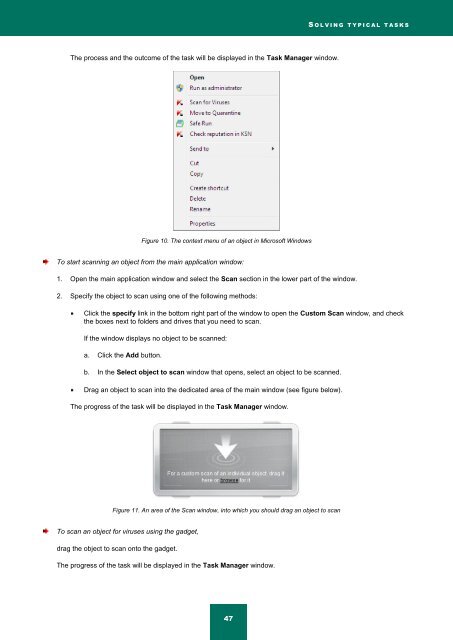- Page 1 and 2: Kaspersky Internet Security 2012 Us
- Page 3 and 4: CONTENT ABOUT THIS GUIDE ..........
- Page 5 and 6: C O N T E N T ADVANCED APPLICATION
- Page 7 and 8: C O N T E N T Viewing reports of a
- Page 9 and 10: ABOUT THIS GUIDE Greetings from Kas
- Page 11 and 12: A B O U T T H I S G U I D E DOCUMEN
- Page 13 and 14: S O U R C E S O F I N F O R M A T I
- Page 15 and 16: K A S P E R S K Y I N T E R N E T S
- Page 17 and 18: INSTALLING AND REMOVING THE APPLICA
- Page 19 and 20: I N S T A L L I N G A N D R E M O V
- Page 21 and 22: I N S T A L L I NG A N D R E M O V
- Page 23 and 24: I N S T A L L I N G A N D R E M O V
- Page 25 and 26: I N S T A L L I N G A N D R E M O V
- Page 27 and 28: I N S T A L L I N G A N D R E M O V
- Page 29 and 30: LICENSING THE APPLICATION This sect
- Page 31 and 32: APPLICATION INTERFACE This section
- Page 33 and 34: A P P L I C A T I O N I N T E R F A
- Page 35 and 36: A P P L I C A T I O N I N T E R F A
- Page 37 and 38: A P P L I C A T I O N I N T E R F A
- Page 39 and 40: MANAGING THE COMPUTER PROTECTION Th
- Page 41 and 42: M A N A G I N G T H E C O M P U T E
- Page 43 and 44: SOLVING TYPICAL TASKS This section
- Page 45: S O L V I N G T Y P I C A L T A S K
- Page 49 and 50: S O L V I N G T Y P I C A L T A S K
- Page 51 and 52: S O L V I N G T Y P I C A L T A S K
- Page 53 and 54: S O L V I N G T Y P I C A L T A S K
- Page 55 and 56: S O L V I N G T Y P I C A L T A S K
- Page 57 and 58: S O L V I N G T Y P I C A L T A S K
- Page 59 and 60: S O L V I N G T Y P I C A L T A S K
- Page 61 and 62: S O L V I N G T Y P I C A L T A S K
- Page 63 and 64: A D V A N C E D A P P L I C A T I O
- Page 65 and 66: A D V A N C E D A P P L I C A T I O
- Page 67 and 68: A D V A N C E D A P P L I C A T I O
- Page 69 and 70: A D V A N C E D A P P L I C A T I O
- Page 71 and 72: A D V A N C E D A P P L I C A T I O
- Page 73 and 74: A D V A N C E D A P P L I C A T I O
- Page 75 and 76: A D V A N C E D A P P L I C A T I O
- Page 77 and 78: A D V A N C E D A P P L I C A T I O
- Page 79 and 80: A D V A N C E D A P P L I C A T I O
- Page 81 and 82: A D V A N C E D A P P L I C A T I O
- Page 83 and 84: A D V A N C E D A P P L I C A T I O
- Page 85 and 86: A D V A N C E D A P P L I C A T I O
- Page 87 and 88: A D V A N C E D A P P L I C A T I O
- Page 89 and 90: A D V A N C E D A P P L I C A T I O
- Page 91 and 92: A D V A N C E D A P P L I C A T I O
- Page 93 and 94: A D V A N C E D A P P L I C A T I O
- Page 95 and 96: A D V A N C E D A P P L I C A T I O
- Page 97 and 98:
A D V A N C E D A P P L I C A T I O
- Page 99 and 100:
A D V A N C E D A P P L I C A T I O
- Page 101 and 102:
A D V A N C E D A P P L I C A T I O
- Page 103 and 104:
A D V A N C E D A P P L I C A T I O
- Page 105 and 106:
A D V A N C E D A P P L I C A T I O
- Page 107 and 108:
A D V A N C E D A P P L I C A T I O
- Page 109 and 110:
A D V A N C E D A P P L I C A T I O
- Page 111 and 112:
A D V A N C E D A P P L I C A T I O
- Page 113 and 114:
A D V A N C E D A P P L I C A T I O
- Page 115 and 116:
A D V A N C E D A P P L I C A T I O
- Page 117 and 118:
A D V A N C E D A P P L I C A T I O
- Page 119 and 120:
A D V A N C E D A P P L I C A T I O
- Page 121 and 122:
A D V A N C E D A P P L I C A T I O
- Page 123 and 124:
A D V A N C E D A P P L I C A T I O
- Page 125 and 126:
A D V A N C E D A P P L I C A T I O
- Page 127 and 128:
A D V A N C E D A P P L I C A T I O
- Page 129 and 130:
A D V A N C E D A P P L I C A T I O
- Page 131 and 132:
A D V A N C E D A P P L I C A T I O
- Page 133 and 134:
A D V A N C E D A P P L I C A T I O
- Page 135 and 136:
A D V A N C E D A P P L I C A T I O
- Page 137 and 138:
A D V A N C E D A P P L I C A T I O
- Page 139 and 140:
A D V A N C E D A P P L I C A T I O
- Page 141 and 142:
A D V A N C E D A P P L I C A T I O
- Page 143 and 144:
A D V A N C E D A P P L I C A T I O
- Page 145 and 146:
A D V A N C E D A P P L I C A T I O
- Page 147 and 148:
A D V A N C E D A P P L I C A T I O
- Page 149 and 150:
A D V A N C E D A P P L I C A T I O
- Page 151 and 152:
A D V A N C E D A P P L I C A T I O
- Page 153 and 154:
A D V A N C E D A P P L I C A T I O
- Page 155 and 156:
A D V A N C E D A P P L I C A T I O
- Page 157 and 158:
A D V A N C E D A P P L I C A T I O
- Page 159 and 160:
A D V A N C E D A P P L I C A T I O
- Page 161 and 162:
A D V A N C E D A P P L I C A T I O
- Page 163 and 164:
A D V A N C E D A P P L I C A T I O
- Page 165 and 166:
A D V A N C E D A P P L I C A T I O
- Page 167 and 168:
A D V A N C E D A P P L I C A T I O
- Page 169 and 170:
A D V A N C E D A P P L I C A T I O
- Page 171 and 172:
A D V A N C E D A P P L I C A T I O
- Page 173 and 174:
A D V A N C E D A P P L I C A T I O
- Page 175 and 176:
A D V A N C E D A P P L I C A T I O
- Page 177 and 178:
T E S T I N G T H E A P P L I C A T
- Page 179 and 180:
CONTACTING THE TECHNICAL SUPPORT SE
- Page 181 and 182:
C O N T A C T I N G T H E T E C H N
- Page 183 and 184:
C O N T A C T I N G T H E T E C H N
- Page 185 and 186:
A P P E N D I X STATISTICS HELP SCA
- Page 187 and 188:
A P P E N D I X RTP FW HIPS pdm FM
- Page 189 and 190:
A P P E N D I X - this parameter d
- Page 191 and 192:
A P P E N D I X Update the Kaspersk
- Page 193 and 194:
A P P E N D I X RETURN CODES OF THE
- Page 195 and 196:
A P P E N D I X The notification pr
- Page 197 and 198:
A PPEND I X UNRELIABLE CERTIFICATE
- Page 199 and 200:
A P P E N D I X The notification pr
- Page 201 and 202:
A P P E N D I X Update databases be
- Page 203 and 204:
A P P E N D I X The notification pr
- Page 205 and 206:
A P P E N D I X The status of a fil
- Page 207 and 208:
A P P E N D I X To apply the select
- Page 209 and 210:
A P P E N D I X You can select one
- Page 211 and 212:
A P P E N D I X You can select one
- Page 213 and 214:
G L O S S A R Y B L O C K I N G A N
- Page 215 and 216:
G L O S S A R Y H E A D E R The inf
- Page 217 and 218:
G L O S S A R Y L I S T O F W E B A
- Page 219 and 220:
G L O S S A R Y R O O T K I T An ap
- Page 221 and 222:
KASPERSKY LAB ZAO Kaspersky Lab sof
- Page 223 and 224:
INDEX A Anti-Banner list of blocked
- Page 225 and 226:
I N D E X notification types ......