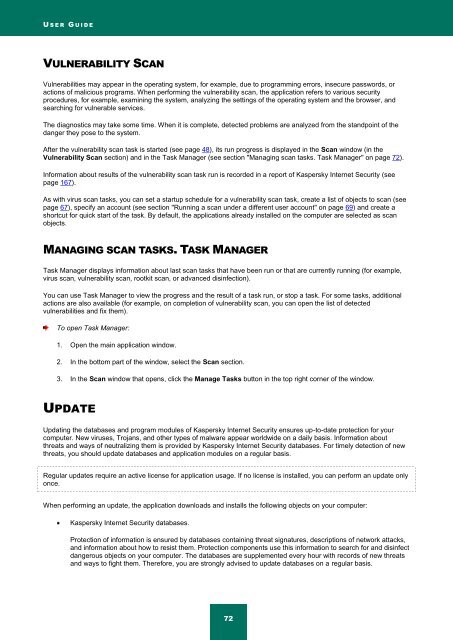Kaspersky Internet Security 2012
Kaspersky Internet Security 2012
Kaspersky Internet Security 2012
Create successful ePaper yourself
Turn your PDF publications into a flip-book with our unique Google optimized e-Paper software.
U S E R G U I D E<br />
VULNERABILITY SCAN<br />
Vulnerabilities may appear in the operating system, for example, due to programming errors, insecure passwords, or<br />
actions of malicious programs. When performing the vulnerability scan, the application refers to various security<br />
procedures, for example, examining the system, analyzing the settings of the operating system and the browser, and<br />
searching for vulnerable services.<br />
The diagnostics may take some time. When it is complete, detected problems are analyzed from the standpoint of the<br />
danger they pose to the system.<br />
After the vulnerability scan task is started (see page 48), its run progress is displayed in the Scan window (in the<br />
Vulnerability Scan section) and in the Task Manager (see section "Managing scan tasks. Task Manager" on page 72).<br />
Information about results of the vulnerability scan task run is recorded in a report of <strong>Kaspersky</strong> <strong>Internet</strong> <strong>Security</strong> (see<br />
page 167).<br />
As with virus scan tasks, you can set a startup schedule for a vulnerability scan task, create a list of objects to scan (see<br />
page 67), specify an account (see section "Running a scan under a different user account" on page 69) and create a<br />
shortcut for quick start of the task. By default, the applications already installed on the computer are selected as scan<br />
objects.<br />
MANAGING SCAN TASKS. TASK MANAGER<br />
Task Manager displays information about last scan tasks that have been run or that are currently running (for example,<br />
virus scan, vulnerability scan, rootkit scan, or advanced disinfection).<br />
You can use Task Manager to view the progress and the result of a task run, or stop a task. For some tasks, additional<br />
actions are also available (for example, on completion of vulnerability scan, you can open the list of detected<br />
vulnerabilities and fix them).<br />
To open Task Manager:<br />
1. Open the main application window.<br />
2. In the bottom part of the window, select the Scan section.<br />
3. In the Scan window that opens, click the Manage Tasks button in the top right corner of the window.<br />
UPDATE<br />
Updating the databases and program modules of <strong>Kaspersky</strong> <strong>Internet</strong> <strong>Security</strong> ensures up-to-date protection for your<br />
computer. New viruses, Trojans, and other types of malware appear worldwide on a daily basis. Information about<br />
threats and ways of neutralizing them is provided by <strong>Kaspersky</strong> <strong>Internet</strong> <strong>Security</strong> databases. For timely detection of new<br />
threats, you should update databases and application modules on a regular basis.<br />
Regular updates require an active license for application usage. If no license is installed, you can perform an update only<br />
once.<br />
When performing an update, the application downloads and installs the following objects on your computer:<br />
<strong>Kaspersky</strong> <strong>Internet</strong> <strong>Security</strong> databases.<br />
Protection of information is ensured by databases containing threat signatures, descriptions of network attacks,<br />
and information about how to resist them. Protection components use this information to search for and disinfect<br />
dangerous objects on your computer. The databases are supplemented every hour with records of new threats<br />
and ways to fight them. Therefore, you are strongly advised to update databases on a regular basis.<br />
72