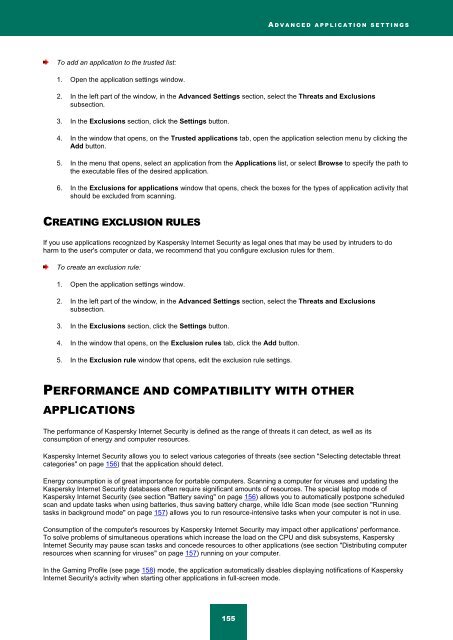Kaspersky Internet Security 2012
Kaspersky Internet Security 2012
Kaspersky Internet Security 2012
Create successful ePaper yourself
Turn your PDF publications into a flip-book with our unique Google optimized e-Paper software.
A D V A N C E D A P P L I C A T I O N S E T T I N G S<br />
To add an application to the trusted list:<br />
1. Open the application settings window.<br />
2. In the left part of the window, in the Advanced Settings section, select the Threats and Exclusions<br />
subsection.<br />
3. In the Exclusions section, click the Settings button.<br />
4. In the window that opens, on the Trusted applications tab, open the application selection menu by clicking the<br />
Add button.<br />
5. In the menu that opens, select an application from the Applications list, or select Browse to specify the path to<br />
the executable files of the desired application.<br />
6. In the Exclusions for applications window that opens, check the boxes for the types of application activity that<br />
should be excluded from scanning.<br />
CREATING EXCLUSION RULES<br />
If you use applications recognized by <strong>Kaspersky</strong> <strong>Internet</strong> <strong>Security</strong> as legal ones that may be used by intruders to do<br />
harm to the user's computer or data, we recommend that you configure exclusion rules for them.<br />
To create an exclusion rule:<br />
1. Open the application settings window.<br />
2. In the left part of the window, in the Advanced Settings section, select the Threats and Exclusions<br />
subsection.<br />
3. In the Exclusions section, click the Settings button.<br />
4. In the window that opens, on the Exclusion rules tab, click the Add button.<br />
5. In the Exclusion rule window that opens, edit the exclusion rule settings.<br />
PERFORMANCE AND COMPATIBILITY WITH OTHER<br />
APPLICATIONS<br />
The performance of <strong>Kaspersky</strong> <strong>Internet</strong> <strong>Security</strong> is defined as the range of threats it can detect, as well as its<br />
consumption of energy and computer resources.<br />
<strong>Kaspersky</strong> <strong>Internet</strong> <strong>Security</strong> allows you to select various categories of threats (see section "Selecting detectable threat<br />
categories" on page 156) that the application should detect.<br />
Energy consumption is of great importance for portable computers. Scanning a computer for viruses and updating the<br />
<strong>Kaspersky</strong> <strong>Internet</strong> <strong>Security</strong> databases often require significant amounts of resources. The special laptop mode of<br />
<strong>Kaspersky</strong> <strong>Internet</strong> <strong>Security</strong> (see section "Battery saving" on page 156) allows you to automatically postpone scheduled<br />
scan and update tasks when using batteries, thus saving battery charge, while Idle Scan mode (see section "Running<br />
tasks in background mode" on page 157) allows you to run resource-intensive tasks when your computer is not in use.<br />
Consumption of the computer's resources by <strong>Kaspersky</strong> <strong>Internet</strong> <strong>Security</strong> may impact other applications' performance.<br />
To solve problems of simultaneous operations which increase the load on the CPU and disk subsystems, <strong>Kaspersky</strong><br />
<strong>Internet</strong> <strong>Security</strong> may pause scan tasks and concede resources to other applications (see section "Distributing computer<br />
resources when scanning for viruses" on page 157) running on your computer.<br />
In the Gaming Profile (see page 158) mode, the application automatically disables displaying notifications of <strong>Kaspersky</strong><br />
<strong>Internet</strong> <strong>Security</strong>'s activity when starting other applications in full-screen mode.<br />
155