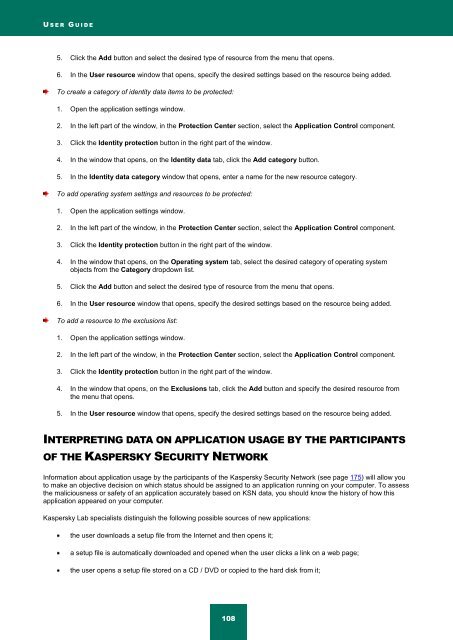Kaspersky Internet Security 2012
Kaspersky Internet Security 2012
Kaspersky Internet Security 2012
You also want an ePaper? Increase the reach of your titles
YUMPU automatically turns print PDFs into web optimized ePapers that Google loves.
U S E R G U I D E<br />
5. Click the Add button and select the desired type of resource from the menu that opens.<br />
6. In the User resource window that opens, specify the desired settings based on the resource being added.<br />
To create a category of identity data items to be protected:<br />
1. Open the application settings window.<br />
2. In the left part of the window, in the Protection Center section, select the Application Control component.<br />
3. Click the Identity protection button in the right part of the window.<br />
4. In the window that opens, on the Identity data tab, click the Add category button.<br />
5. In the Identity data category window that opens, enter a name for the new resource category.<br />
To add operating system settings and resources to be protected:<br />
1. Open the application settings window.<br />
2. In the left part of the window, in the Protection Center section, select the Application Control component.<br />
3. Click the Identity protection button in the right part of the window.<br />
4. In the window that opens, on the Operating system tab, select the desired category of operating system<br />
objects from the Category dropdown list.<br />
5. Click the Add button and select the desired type of resource from the menu that opens.<br />
6. In the User resource window that opens, specify the desired settings based on the resource being added.<br />
To add a resource to the exclusions list:<br />
1. Open the application settings window.<br />
2. In the left part of the window, in the Protection Center section, select the Application Control component.<br />
3. Click the Identity protection button in the right part of the window.<br />
4. In the window that opens, on the Exclusions tab, click the Add button and specify the desired resource from<br />
the menu that opens.<br />
5. In the User resource window that opens, specify the desired settings based on the resource being added.<br />
INTERPRETING DATA ON APPLICATION USAGE BY THE PARTICIPANTS<br />
OF THE KASPERSKY SECURITY NETWORK<br />
Information about application usage by the participants of the <strong>Kaspersky</strong> <strong>Security</strong> Network (see page 175) will allow you<br />
to make an objective decision on which status should be assigned to an application running on your computer. To assess<br />
the maliciousness or safety of an application accurately based on KSN data, you should know the history of how this<br />
application appeared on your computer.<br />
<strong>Kaspersky</strong> Lab specialists distinguish the following possible sources of new applications:<br />
the user downloads a setup file from the <strong>Internet</strong> and then opens it;<br />
a setup file is automatically downloaded and opened when the user clicks a link on a web page;<br />
the user opens a setup file stored on a CD / DVD or copied to the hard disk from it;<br />
108