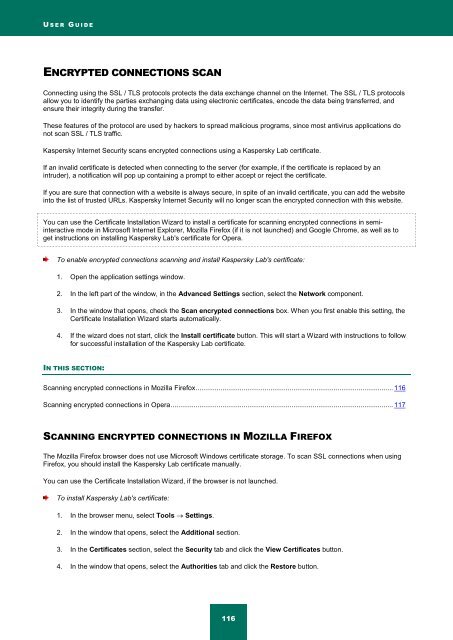Kaspersky Internet Security 2012
Kaspersky Internet Security 2012
Kaspersky Internet Security 2012
You also want an ePaper? Increase the reach of your titles
YUMPU automatically turns print PDFs into web optimized ePapers that Google loves.
U S E R G U I D E<br />
ENCRYPTED CONNECTIONS SCAN<br />
Connecting using the SSL / TLS protocols protects the data exchange channel on the <strong>Internet</strong>. The SSL / TLS protocols<br />
allow you to identify the parties exchanging data using electronic certificates, encode the data being transferred, and<br />
ensure their integrity during the transfer.<br />
These features of the protocol are used by hackers to spread malicious programs, since most antivirus applications do<br />
not scan SSL / TLS traffic.<br />
<strong>Kaspersky</strong> <strong>Internet</strong> <strong>Security</strong> scans encrypted connections using a <strong>Kaspersky</strong> Lab certificate.<br />
If an invalid certificate is detected when connecting to the server (for example, if the certificate is replaced by an<br />
intruder), a notification will pop up containing a prompt to either accept or reject the certificate.<br />
If you are sure that connection with a website is always secure, in spite of an invalid certificate, you can add the website<br />
into the list of trusted URLs. <strong>Kaspersky</strong> <strong>Internet</strong> <strong>Security</strong> will no longer scan the encrypted connection with this website.<br />
You can use the Certificate Installation Wizard to install a certificate for scanning encrypted connections in semiinteractive<br />
mode in Microsoft <strong>Internet</strong> Explorer, Mozilla Firefox (if it is not launched) and Google Chrome, as well as to<br />
get instructions on installing <strong>Kaspersky</strong> Lab's certificate for Opera.<br />
To enable encrypted connections scanning and install <strong>Kaspersky</strong> Lab's certificate:<br />
1. Open the application settings window.<br />
2. In the left part of the window, in the Advanced Settings section, select the Network component.<br />
3. In the window that opens, check the Scan encrypted connections box. When you first enable this setting, the<br />
Certificate Installation Wizard starts automatically.<br />
4. If the wizard does not start, click the Install certificate button. This will start a Wizard with instructions to follow<br />
for successful installation of the <strong>Kaspersky</strong> Lab certificate.<br />
IN THIS SECTION:<br />
Scanning encrypted connections in Mozilla Firefox ....................................................................................................... 116<br />
Scanning encrypted connections in Opera .................................................................................................................... 117<br />
SCANNING ENCRYPTED CONNECTIONS IN MOZILLA FIREFOX<br />
The Mozilla Firefox browser does not use Microsoft Windows certificate storage. To scan SSL connections when using<br />
Firefox, you should install the <strong>Kaspersky</strong> Lab certificate manually.<br />
You can use the Certificate Installation Wizard, if the browser is not launched.<br />
To install <strong>Kaspersky</strong> Lab's certificate:<br />
1. In the browser menu, select Tools Settings.<br />
2. In the window that opens, select the Additional section.<br />
3. In the Certificates section, select the <strong>Security</strong> tab and click the View Certificates button.<br />
4. In the window that opens, select the Authorities tab and click the Restore button.<br />
116