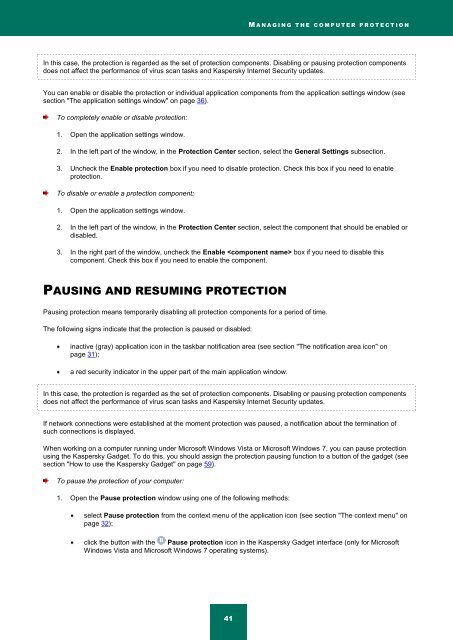Kaspersky Internet Security 2012
Kaspersky Internet Security 2012
Kaspersky Internet Security 2012
Create successful ePaper yourself
Turn your PDF publications into a flip-book with our unique Google optimized e-Paper software.
M A N A G I N G T H E C O M P U T E R P R O T E C T I O N<br />
In this case, the protection is regarded as the set of protection components. Disabling or pausing protection components<br />
does not affect the performance of virus scan tasks and <strong>Kaspersky</strong> <strong>Internet</strong> <strong>Security</strong> updates.<br />
You can enable or disable the protection or individual application components from the application settings window (see<br />
section "The application settings window" on page 36).<br />
To completely enable or disable protection:<br />
1. Open the application settings window.<br />
2. In the left part of the window, in the Protection Center section, select the General Settings subsection.<br />
3. Uncheck the Enable protection box if you need to disable protection. Check this box if you need to enable<br />
protection.<br />
To disable or enable a protection component:<br />
1. Open the application settings window.<br />
2. In the left part of the window, in the Protection Center section, select the component that should be enabled or<br />
disabled.<br />
3. In the right part of the window, uncheck the Enable box if you need to disable this<br />
component. Check this box if you need to enable the component.<br />
PAUSING AND RESUMING PROTECTION<br />
Pausing protection means temporarily disabling all protection components for a period of time.<br />
The following signs indicate that the protection is paused or disabled:<br />
inactive (gray) application icon in the taskbar notification area (see section "The notification area icon" on<br />
page 31);<br />
a red security indicator in the upper part of the main application window.<br />
In this case, the protection is regarded as the set of protection components. Disabling or pausing protection components<br />
does not affect the performance of virus scan tasks and <strong>Kaspersky</strong> <strong>Internet</strong> <strong>Security</strong> updates.<br />
If network connections were established at the moment protection was paused, a notification about the termination of<br />
such connections is displayed.<br />
When working on a computer running under Microsoft Windows Vista or Microsoft Windows 7, you can pause protection<br />
using the <strong>Kaspersky</strong> Gadget. To do this, you should assign the protection pausing function to a button of the gadget (see<br />
section "How to use the <strong>Kaspersky</strong> Gadget" on page 59).<br />
To pause the protection of your computer:<br />
1. Open the Pause protection window using one of the following methods:<br />
select Pause protection from the context menu of the application icon (see section "The context menu" on<br />
page 32);<br />
click the button with the Pause protection icon in the <strong>Kaspersky</strong> Gadget interface (only for Microsoft<br />
Windows Vista and Microsoft Windows 7 operating systems).<br />
41