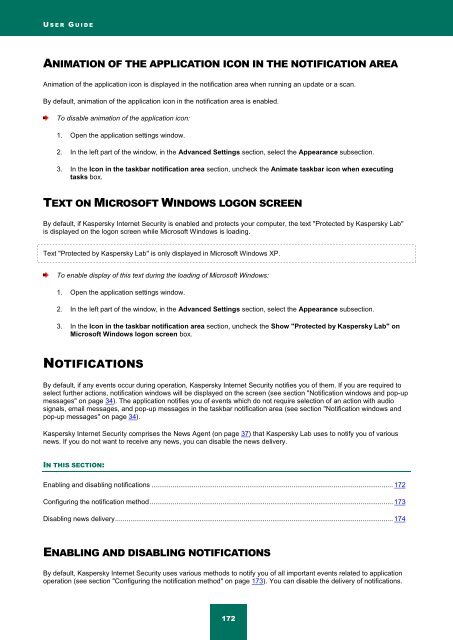Kaspersky Internet Security 2012
Kaspersky Internet Security 2012
Kaspersky Internet Security 2012
Create successful ePaper yourself
Turn your PDF publications into a flip-book with our unique Google optimized e-Paper software.
U S E R G U I D E<br />
ANIMATION OF THE APPLICATION ICON IN THE NOTIFICATION AREA<br />
Animation of the application icon is displayed in the notification area when running an update or a scan.<br />
By default, animation of the application icon in the notification area is enabled.<br />
To disable animation of the application icon:<br />
1. Open the application settings window.<br />
2. In the left part of the window, in the Advanced Settings section, select the Appearance subsection.<br />
3. In the Icon in the taskbar notification area section, uncheck the Animate taskbar icon when executing<br />
tasks box.<br />
TEXT ON MICROSOFT WINDOWS LOGON SCREEN<br />
By default, if <strong>Kaspersky</strong> <strong>Internet</strong> <strong>Security</strong> is enabled and protects your computer, the text "Protected by <strong>Kaspersky</strong> Lab"<br />
is displayed on the logon screen while Microsoft Windows is loading.<br />
Text "Protected by <strong>Kaspersky</strong> Lab" is only displayed in Microsoft Windows XP.<br />
To enable display of this text during the loading of Microsoft Windows:<br />
1. Open the application settings window.<br />
2. In the left part of the window, in the Advanced Settings section, select the Appearance subsection.<br />
3. In the Icon in the taskbar notification area section, uncheck the Show "Protected by <strong>Kaspersky</strong> Lab" on<br />
Microsoft Windows logon screen box.<br />
NOTIFICATIONS<br />
By default, if any events occur during operation, <strong>Kaspersky</strong> <strong>Internet</strong> <strong>Security</strong> notifies you of them. If you are required to<br />
select further actions, notification windows will be displayed on the screen (see section "Notification windows and pop-up<br />
messages" on page 34). The application notifies you of events which do not require selection of an action with audio<br />
signals, email messages, and pop-up messages in the taskbar notification area (see section "Notification windows and<br />
pop-up messages" on page 34).<br />
<strong>Kaspersky</strong> <strong>Internet</strong> <strong>Security</strong> comprises the News Agent (on page 37) that <strong>Kaspersky</strong> Lab uses to notify you of various<br />
news. If you do not want to receive any news, you can disable the news delivery.<br />
IN THIS SECTION:<br />
Enabling and disabling notifications .............................................................................................................................. 172<br />
Configuring the notification method ............................................................................................................................... 173<br />
Disabling news delivery ................................................................................................................................................. 174<br />
ENABLING AND DISABLING NOTIFICATIONS<br />
By default, <strong>Kaspersky</strong> <strong>Internet</strong> <strong>Security</strong> uses various methods to notify you of all important events related to application<br />
operation (see section "Configuring the notification method" on page 173). You can disable the delivery of notifications.<br />
172