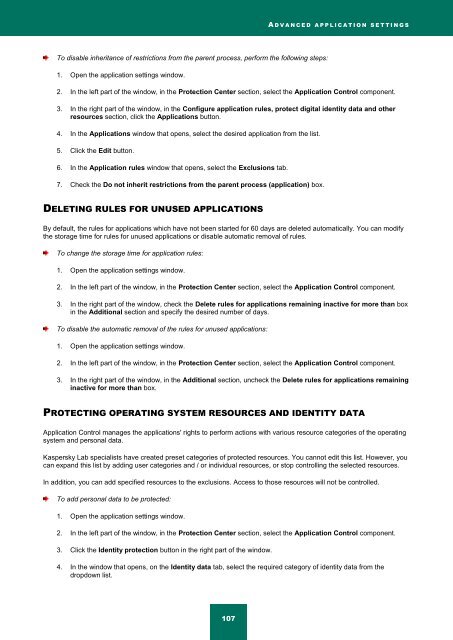Kaspersky Internet Security 2012
Kaspersky Internet Security 2012
Kaspersky Internet Security 2012
You also want an ePaper? Increase the reach of your titles
YUMPU automatically turns print PDFs into web optimized ePapers that Google loves.
A D V A N C E D A P P L I C A T I O N S E T T I N G S<br />
To disable inheritance of restrictions from the parent process, perform the following steps:<br />
1. Open the application settings window.<br />
2. In the left part of the window, in the Protection Center section, select the Application Control component.<br />
3. In the right part of the window, in the Configure application rules, protect digital identity data and other<br />
resources section, click the Applications button.<br />
4. In the Applications window that opens, select the desired application from the list.<br />
5. Click the Edit button.<br />
6. In the Application rules window that opens, select the Exclusions tab.<br />
7. Check the Do not inherit restrictions from the parent process (application) box.<br />
DELETING RULES FOR UNUSED APPLICATIONS<br />
By default, the rules for applications which have not been started for 60 days are deleted automatically. You can modify<br />
the storage time for rules for unused applications or disable automatic removal of rules.<br />
To change the storage time for application rules:<br />
1. Open the application settings window.<br />
2. In the left part of the window, in the Protection Center section, select the Application Control component.<br />
3. In the right part of the window, check the Delete rules for applications remaining inactive for more than box<br />
in the Additional section and specify the desired number of days.<br />
To disable the automatic removal of the rules for unused applications:<br />
1. Open the application settings window.<br />
2. In the left part of the window, in the Protection Center section, select the Application Control component.<br />
3. In the right part of the window, in the Additional section, uncheck the Delete rules for applications remaining<br />
inactive for more than box.<br />
PROTECTING OPERATING SYSTEM RESOURCES AND IDENTITY DATA<br />
Application Control manages the applications' rights to perform actions with various resource categories of the operating<br />
system and personal data.<br />
<strong>Kaspersky</strong> Lab specialists have created preset categories of protected resources. You cannot edit this list. However, you<br />
can expand this list by adding user categories and / or individual resources, or stop controlling the selected resources.<br />
In addition, you can add specified resources to the exclusions. Access to those resources will not be controlled.<br />
To add personal data to be protected:<br />
1. Open the application settings window.<br />
2. In the left part of the window, in the Protection Center section, select the Application Control component.<br />
3. Click the Identity protection button in the right part of the window.<br />
4. In the window that opens, on the Identity data tab, select the required category of identity data from the<br />
dropdown list.<br />
107