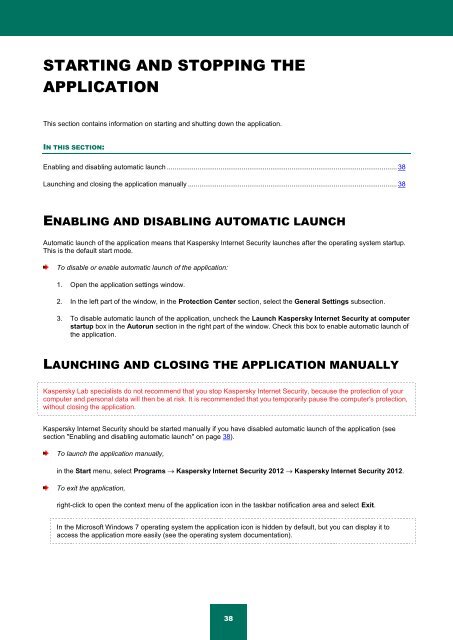Kaspersky Internet Security 2012
Kaspersky Internet Security 2012
Kaspersky Internet Security 2012
You also want an ePaper? Increase the reach of your titles
YUMPU automatically turns print PDFs into web optimized ePapers that Google loves.
STARTING AND STOPPING THE<br />
APPLICATION<br />
This section contains information on starting and shutting down the application.<br />
IN THIS SECTION:<br />
Enabling and disabling automatic launch ........................................................................................................................ 38<br />
Launching and closing the application manually ............................................................................................................. 38<br />
ENABLING AND DISABLING AUTOMATIC LAUNCH<br />
Automatic launch of the application means that <strong>Kaspersky</strong> <strong>Internet</strong> <strong>Security</strong> launches after the operating system startup.<br />
This is the default start mode.<br />
To disable or enable automatic launch of the application:<br />
1. Open the application settings window.<br />
2. In the left part of the window, in the Protection Center section, select the General Settings subsection.<br />
3. To disable automatic launch of the application, uncheck the Launch <strong>Kaspersky</strong> <strong>Internet</strong> <strong>Security</strong> at computer<br />
startup box in the Autorun section in the right part of the window. Check this box to enable automatic launch of<br />
the application.<br />
LAUNCHING AND CLOSING THE APPLICATION MANUALLY<br />
<strong>Kaspersky</strong> Lab specialists do not recommend that you stop <strong>Kaspersky</strong> <strong>Internet</strong> <strong>Security</strong>, because the protection of your<br />
computer and personal data will then be at risk. It is recommended that you temporarily pause the computer's protection,<br />
without closing the application.<br />
<strong>Kaspersky</strong> <strong>Internet</strong> <strong>Security</strong> should be started manually if you have disabled automatic launch of the application (see<br />
section "Enabling and disabling automatic launch" on page 38).<br />
To launch the application manually,<br />
in the Start menu, select Programs <strong>Kaspersky</strong> <strong>Internet</strong> <strong>Security</strong> <strong>2012</strong> <strong>Kaspersky</strong> <strong>Internet</strong> <strong>Security</strong> <strong>2012</strong>.<br />
To exit the application,<br />
right-click to open the context menu of the application icon in the taskbar notification area and select Exit.<br />
In the Microsoft Windows 7 operating system the application icon is hidden by default, but you can display it to<br />
access the application more easily (see the operating system documentation).<br />
38