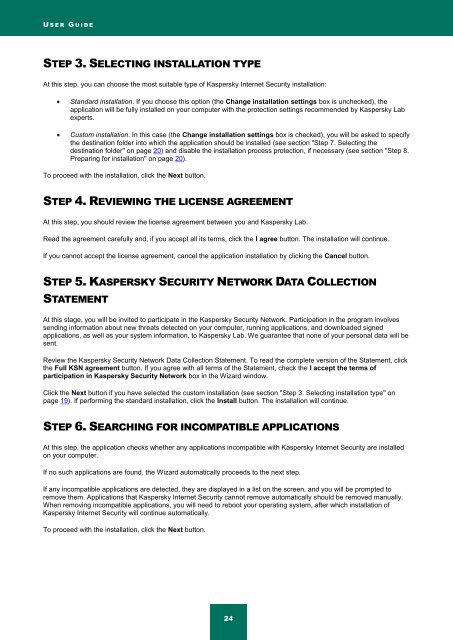Kaspersky Internet Security 2012
Kaspersky Internet Security 2012
Kaspersky Internet Security 2012
Create successful ePaper yourself
Turn your PDF publications into a flip-book with our unique Google optimized e-Paper software.
U S E R G U I D E<br />
STEP 3. SELECTING INSTALLATION TYPE<br />
At this step, you can choose the most suitable type of <strong>Kaspersky</strong> <strong>Internet</strong> <strong>Security</strong> installation:<br />
Standard installation. If you choose this option (the Change installation settings box is unchecked), the<br />
application will be fully installed on your computer with the protection settings recommended by <strong>Kaspersky</strong> Lab<br />
experts.<br />
Custom installation. In this case (the Change installation settings box is checked), you will be asked to specify<br />
the destination folder into which the application should be installed (see section "Step 7. Selecting the<br />
destination folder" on page 20) and disable the installation process protection, if necessary (see section "Step 8.<br />
Preparing for installation" on page 20).<br />
To proceed with the installation, click the Next button.<br />
STEP 4. REVIEWING THE LICENSE AGREEMENT<br />
At this step, you should review the license agreement between you and <strong>Kaspersky</strong> Lab.<br />
Read the agreement carefully and, if you accept all its terms, click the I agree button. The installation will continue.<br />
If you cannot accept the license agreement, cancel the application installation by clicking the Cancel button.<br />
STEP 5. KASPERSKY SECURITY NETWORK DATA COLLECTION<br />
STATEMENT<br />
At this stage, you will be invited to participate in the <strong>Kaspersky</strong> <strong>Security</strong> Network. Participation in the program involves<br />
sending information about new threats detected on your computer, running applications, and downloaded signed<br />
applications, as well as your system information, to <strong>Kaspersky</strong> Lab. We guarantee that none of your personal data will be<br />
sent.<br />
Review the <strong>Kaspersky</strong> <strong>Security</strong> Network Data Collection Statement. To read the complete version of the Statement, click<br />
the Full KSN agreement button. If you agree with all terms of the Statement, check the I accept the terms of<br />
participation in <strong>Kaspersky</strong> <strong>Security</strong> Network box in the Wizard window.<br />
Click the Next button if you have selected the custom installation (see section "Step 3. Selecting installation type" on<br />
page 19). If performing the standard installation, click the Install button. The installation will continue.<br />
STEP 6. SEARCHING FOR INCOMPATIBLE APPLICATIONS<br />
At this step, the application checks whether any applications incompatible with <strong>Kaspersky</strong> <strong>Internet</strong> <strong>Security</strong> are installed<br />
on your computer.<br />
If no such applications are found, the Wizard automatically proceeds to the next step.<br />
If any incompatible applications are detected, they are displayed in a list on the screen, and you will be prompted to<br />
remove them. Applications that <strong>Kaspersky</strong> <strong>Internet</strong> <strong>Security</strong> cannot remove automatically should be removed manually.<br />
When removing incompatible applications, you will need to reboot your operating system, after which installation of<br />
<strong>Kaspersky</strong> <strong>Internet</strong> <strong>Security</strong> will continue automatically.<br />
To proceed with the installation, click the Next button.<br />
24