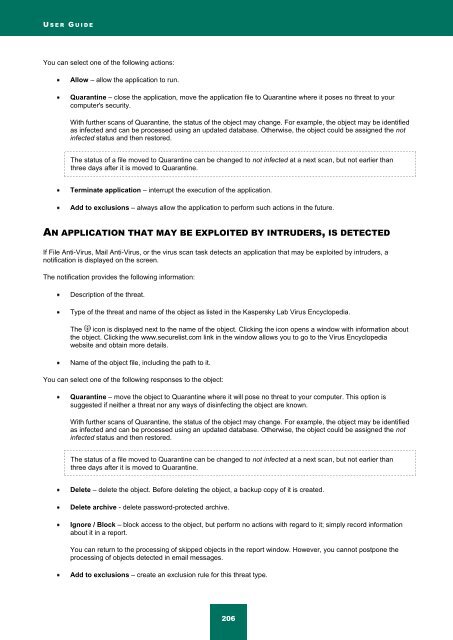Kaspersky Internet Security 2012
Kaspersky Internet Security 2012
Kaspersky Internet Security 2012
Create successful ePaper yourself
Turn your PDF publications into a flip-book with our unique Google optimized e-Paper software.
U S E R G U I D E<br />
You can select one of the following actions:<br />
Allow – allow the application to run.<br />
Quarantine – close the application, move the application file to Quarantine where it poses no threat to your<br />
computer's security.<br />
With further scans of Quarantine, the status of the object may change. For example, the object may be identified<br />
as infected and can be processed using an updated database. Otherwise, the object could be assigned the not<br />
infected status and then restored.<br />
The status of a file moved to Quarantine can be changed to not infected at a next scan, but not earlier than<br />
three days after it is moved to Quarantine.<br />
Terminate application – interrupt the execution of the application.<br />
Add to exclusions – always allow the application to perform such actions in the future.<br />
AN APPLICATION THAT MAY BE EXPLOITED BY INTRUDERS, IS DETECTED<br />
If File Anti-Virus, Mail Anti-Virus, or the virus scan task detects an application that may be exploited by intruders, a<br />
notification is displayed on the screen.<br />
The notification provides the following information:<br />
Description of the threat.<br />
Type of the threat and name of the object as listed in the <strong>Kaspersky</strong> Lab Virus Encyclopedia.<br />
The icon is displayed next to the name of the object. Clicking the icon opens a window with information about<br />
the object. Clicking the www.securelist.com link in the window allows you to go to the Virus Encyclopedia<br />
website and obtain more details.<br />
Name of the object file, including the path to it.<br />
You can select one of the following responses to the object:<br />
Quarantine – move the object to Quarantine where it will pose no threat to your computer. This option is<br />
suggested if neither a threat nor any ways of disinfecting the object are known.<br />
With further scans of Quarantine, the status of the object may change. For example, the object may be identified<br />
as infected and can be processed using an updated database. Otherwise, the object could be assigned the not<br />
infected status and then restored.<br />
The status of a file moved to Quarantine can be changed to not infected at a next scan, but not earlier than<br />
three days after it is moved to Quarantine.<br />
Delete – delete the object. Before deleting the object, a backup copy of it is created.<br />
Delete archive - delete password-protected archive.<br />
Ignore / Block – block access to the object, but perform no actions with regard to it; simply record information<br />
about it in a report.<br />
You can return to the processing of skipped objects in the report window. However, you cannot postpone the<br />
processing of objects detected in email messages.<br />
Add to exclusions – create an exclusion rule for this threat type.<br />
206