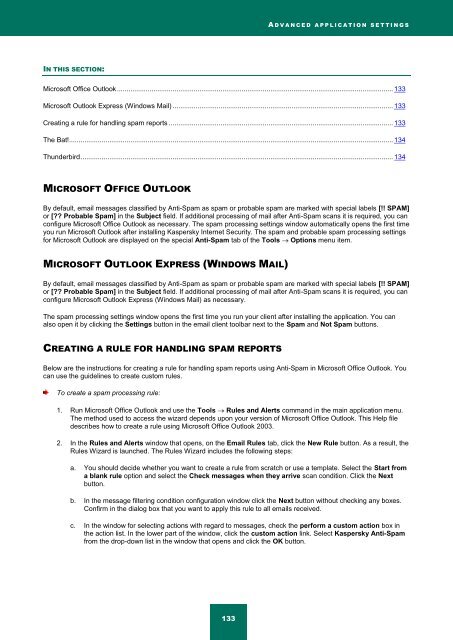Kaspersky Internet Security 2012
Kaspersky Internet Security 2012
Kaspersky Internet Security 2012
You also want an ePaper? Increase the reach of your titles
YUMPU automatically turns print PDFs into web optimized ePapers that Google loves.
A D V A N C E D A P P L I C A T I O N S E T T I N G S<br />
IN THIS SECTION:<br />
Microsoft Office Outlook ................................................................................................................................................ 133<br />
Microsoft Outlook Express (Windows Mail) ................................................................................................................... 133<br />
Creating a rule for handling spam reports ..................................................................................................................... 133<br />
The Bat!......................................................................................................................................................................... 134<br />
Thunderbird ................................................................................................................................................................... 134<br />
MICROSOFT OFFICE OUTLOOK<br />
By default, email messages classified by Anti-Spam as spam or probable spam are marked with special labels [!! SPAM]<br />
or [?? Probable Spam] in the Subject field. If additional processing of mail after Anti-Spam scans it is required, you can<br />
configure Microsoft Office Outlook as necessary. The spam processing settings window automatically opens the first time<br />
you run Microsoft Outlook after installing <strong>Kaspersky</strong> <strong>Internet</strong> <strong>Security</strong>. The spam and probable spam processing settings<br />
for Microsoft Outlook are displayed on the special Anti-Spam tab of the Tools Options menu item.<br />
MICROSOFT OUTLOOK EXPRESS (WINDOWS MAIL)<br />
By default, email messages classified by Anti-Spam as spam or probable spam are marked with special labels [!! SPAM]<br />
or [?? Probable Spam] in the Subject field. If additional processing of mail after Anti-Spam scans it is required, you can<br />
configure Microsoft Outlook Express (Windows Mail) as necessary.<br />
The spam processing settings window opens the first time you run your client after installing the application. You can<br />
also open it by clicking the Settings button in the email client toolbar next to the Spam and Not Spam buttons.<br />
CREATING A RULE FOR HANDLING SPAM REPORTS<br />
Below are the instructions for creating a rule for handling spam reports using Anti-Spam in Microsoft Office Outlook. You<br />
can use the guidelines to create custom rules.<br />
To create a spam processing rule:<br />
1. Run Microsoft Office Outlook and use the Tools Rules and Alerts command in the main application menu.<br />
The method used to access the wizard depends upon your version of Microsoft Office Outlook. This Help file<br />
describes how to create a rule using Microsoft Office Outlook 2003.<br />
2. In the Rules and Alerts window that opens, on the Email Rules tab, click the New Rule button. As a result, the<br />
Rules Wizard is launched. The Rules Wizard includes the following steps:<br />
a. You should decide whether you want to create a rule from scratch or use a template. Select the Start from<br />
a blank rule option and select the Check messages when they arrive scan condition. Click the Next<br />
button.<br />
b. In the message filtering condition configuration window click the Next button without checking any boxes.<br />
Confirm in the dialog box that you want to apply this rule to all emails received.<br />
c. In the window for selecting actions with regard to messages, check the perform a custom action box in<br />
the action list. In the lower part of the window, click the custom action link. Select <strong>Kaspersky</strong> Anti-Spam<br />
from the drop-down list in the window that opens and click the OK button.<br />
133