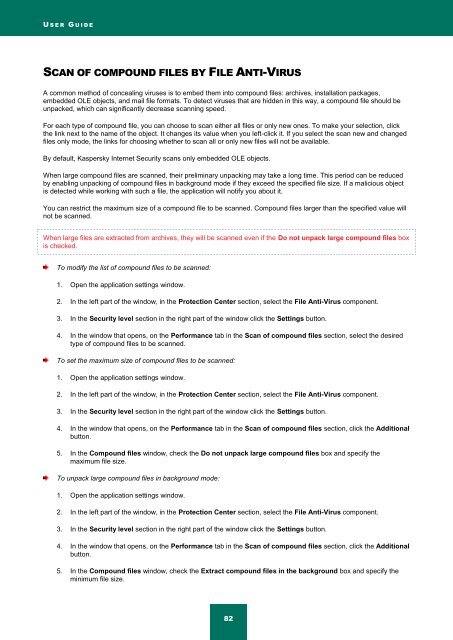Kaspersky Internet Security 2012
Kaspersky Internet Security 2012
Kaspersky Internet Security 2012
You also want an ePaper? Increase the reach of your titles
YUMPU automatically turns print PDFs into web optimized ePapers that Google loves.
U S E R G U I D E<br />
SCAN OF COMPOUND FILES BY FILE ANTI-VIRUS<br />
A common method of concealing viruses is to embed them into compound files: archives, installation packages,<br />
embedded OLE objects, and mail file formats. To detect viruses that are hidden in this way, a compound file should be<br />
unpacked, which can significantly decrease scanning speed.<br />
For each type of compound file, you can choose to scan either all files or only new ones. To make your selection, click<br />
the link next to the name of the object. It changes its value when you left-click it. If you select the scan new and changed<br />
files only mode, the links for choosing whether to scan all or only new files will not be available.<br />
By default, <strong>Kaspersky</strong> <strong>Internet</strong> <strong>Security</strong> scans only embedded OLE objects.<br />
When large compound files are scanned, their preliminary unpacking may take a long time. This period can be reduced<br />
by enabling unpacking of compound files in background mode if they exceed the specified file size. If a malicious object<br />
is detected while working with such a file, the application will notify you about it.<br />
You can restrict the maximum size of a compound file to be scanned. Compound files larger than the specified value will<br />
not be scanned.<br />
When large files are extracted from archives, they will be scanned even if the Do not unpack large compound files box<br />
is checked.<br />
To modify the list of compound files to be scanned:<br />
1. Open the application settings window.<br />
2. In the left part of the window, in the Protection Center section, select the File Anti-Virus component.<br />
3. In the <strong>Security</strong> level section in the right part of the window click the Settings button.<br />
4. In the window that opens, on the Performance tab in the Scan of compound files section, select the desired<br />
type of compound files to be scanned.<br />
To set the maximum size of compound files to be scanned:<br />
1. Open the application settings window.<br />
2. In the left part of the window, in the Protection Center section, select the File Anti-Virus component.<br />
3. In the <strong>Security</strong> level section in the right part of the window click the Settings button.<br />
4. In the window that opens, on the Performance tab in the Scan of compound files section, click the Additional<br />
button.<br />
5. In the Compound files window, check the Do not unpack large compound files box and specify the<br />
maximum file size.<br />
To unpack large compound files in background mode:<br />
1. Open the application settings window.<br />
2. In the left part of the window, in the Protection Center section, select the File Anti-Virus component.<br />
3. In the <strong>Security</strong> level section in the right part of the window click the Settings button.<br />
4. In the window that opens, on the Performance tab in the Scan of compound files section, click the Additional<br />
button.<br />
5. In the Compound files window, check the Extract compound files in the background box and specify the<br />
minimum file size.<br />
82