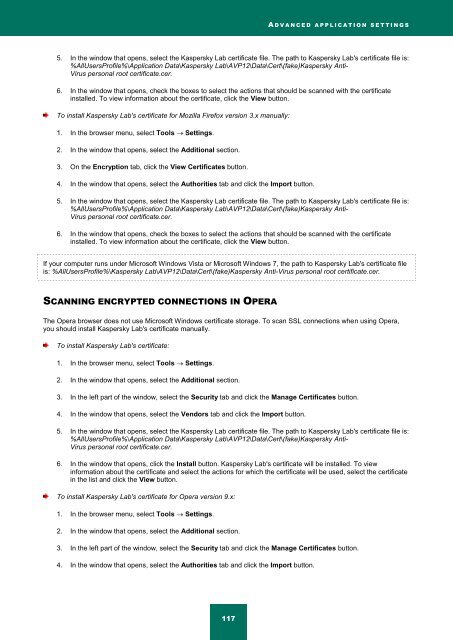Kaspersky Internet Security 2012
Kaspersky Internet Security 2012
Kaspersky Internet Security 2012
You also want an ePaper? Increase the reach of your titles
YUMPU automatically turns print PDFs into web optimized ePapers that Google loves.
A D V A N C E D A P P L I C A T I O N S E T T I N G S<br />
5. In the window that opens, select the <strong>Kaspersky</strong> Lab certificate file. The path to <strong>Kaspersky</strong> Lab's certificate file is:<br />
%AllUsersProfile%\Application Data\<strong>Kaspersky</strong> Lab\AVP12\Data\Cert\(fake)<strong>Kaspersky</strong> Anti-<br />
Virus personal root certificate.cer.<br />
6. In the window that opens, check the boxes to select the actions that should be scanned with the certificate<br />
installed. To view information about the certificate, click the View button.<br />
To install <strong>Kaspersky</strong> Lab's certificate for Mozilla Firefox version 3.x manually:<br />
1. In the browser menu, select Tools Settings.<br />
2. In the window that opens, select the Additional section.<br />
3. On the Encryption tab, click the View Certificates button.<br />
4. In the window that opens, select the Authorities tab and click the Import button.<br />
5. In the window that opens, select the <strong>Kaspersky</strong> Lab certificate file. The path to <strong>Kaspersky</strong> Lab's certificate file is:<br />
%AllUsersProfile%\Application Data\<strong>Kaspersky</strong> Lab\AVP12\Data\Cert\(fake)<strong>Kaspersky</strong> Anti-<br />
Virus personal root certificate.cer.<br />
6. In the window that opens, check the boxes to select the actions that should be scanned with the certificate<br />
installed. To view information about the certificate, click the View button.<br />
If your computer runs under Microsoft Windows Vista or Microsoft Windows 7, the path to <strong>Kaspersky</strong> Lab's certificate file<br />
is: %AllUsersProfile%\<strong>Kaspersky</strong> Lab\AVP12\Data\Cert\(fake)<strong>Kaspersky</strong> Anti-Virus personal root certificate.cer.<br />
SCANNING ENCRYPTED CONNECTIONS IN OPERA<br />
The Opera browser does not use Microsoft Windows certificate storage. To scan SSL connections when using Opera,<br />
you should install <strong>Kaspersky</strong> Lab's certificate manually.<br />
To install <strong>Kaspersky</strong> Lab's certificate:<br />
1. In the browser menu, select Tools Settings.<br />
2. In the window that opens, select the Additional section.<br />
3. In the left part of the window, select the <strong>Security</strong> tab and click the Manage Certificates button.<br />
4. In the window that opens, select the Vendors tab and click the Import button.<br />
5. In the window that opens, select the <strong>Kaspersky</strong> Lab certificate file. The path to <strong>Kaspersky</strong> Lab's certificate file is:<br />
%AllUsersProfile%\Application Data\<strong>Kaspersky</strong> Lab\AVP12\Data\Cert\(fake)<strong>Kaspersky</strong> Anti-<br />
Virus personal root certificate.cer.<br />
6. In the window that opens, click the Install button. <strong>Kaspersky</strong> Lab's certificate will be installed. To view<br />
information about the certificate and select the actions for which the certificate will be used, select the certificate<br />
in the list and click the View button.<br />
To install <strong>Kaspersky</strong> Lab's certificate for Opera version 9.x:<br />
1. In the browser menu, select Tools Settings.<br />
2. In the window that opens, select the Additional section.<br />
3. In the left part of the window, select the <strong>Security</strong> tab and click the Manage Certificates button.<br />
4. In the window that opens, select the Authorities tab and click the Import button.<br />
117