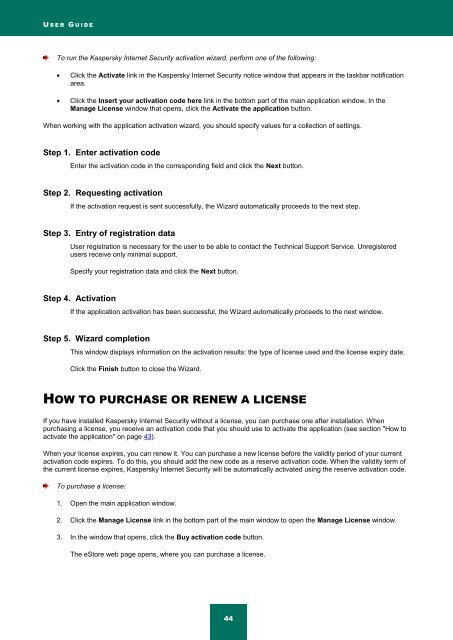Kaspersky Internet Security 2012
Kaspersky Internet Security 2012
Kaspersky Internet Security 2012
You also want an ePaper? Increase the reach of your titles
YUMPU automatically turns print PDFs into web optimized ePapers that Google loves.
U S E R G U I D E<br />
To run the <strong>Kaspersky</strong> <strong>Internet</strong> <strong>Security</strong> activation wizard, perform one of the following:<br />
Click the Activate link in the <strong>Kaspersky</strong> <strong>Internet</strong> <strong>Security</strong> notice window that appears in the taskbar notification<br />
area.<br />
Click the Insert your activation code here link in the bottom part of the main application window. In the<br />
Manage License window that opens, click the Activate the application button.<br />
When working with the application activation wizard, you should specify values for a collection of settings.<br />
Step 1. Enter activation code<br />
Enter the activation code in the corresponding field and click the Next button.<br />
Step 2. Requesting activation<br />
If the activation request is sent successfully, the Wizard automatically proceeds to the next step.<br />
Step 3. Entry of registration data<br />
User registration is necessary for the user to be able to contact the Technical Support Service. Unregistered<br />
users receive only minimal support.<br />
Specify your registration data and click the Next button.<br />
Step 4. Activation<br />
If the application activation has been successful, the Wizard automatically proceeds to the next window.<br />
Step 5. Wizard completion<br />
This window displays information on the activation results: the type of license used and the license expiry date.<br />
Click the Finish button to close the Wizard.<br />
HOW TO PURCHASE OR RENEW A LICENSE<br />
If you have installed <strong>Kaspersky</strong> <strong>Internet</strong> <strong>Security</strong> without a license, you can purchase one after installation. When<br />
purchasing a license, you receive an activation code that you should use to activate the application (see section "How to<br />
activate the application" on page 43).<br />
When your license expires, you can renew it. You can purchase a new license before the validity period of your current<br />
activation code expires. To do this, you should add the new code as a reserve activation code. When the validity term of<br />
the current license expires, <strong>Kaspersky</strong> <strong>Internet</strong> <strong>Security</strong> will be automatically activated using the reserve activation code.<br />
To purchase a license:<br />
1. Open the main application window.<br />
2. Click the Manage License link in the bottom part of the main window to open the Manage License window.<br />
3. In the window that opens, click the Buy activation code button.<br />
The eStore web page opens, where you can purchase a license.<br />
44